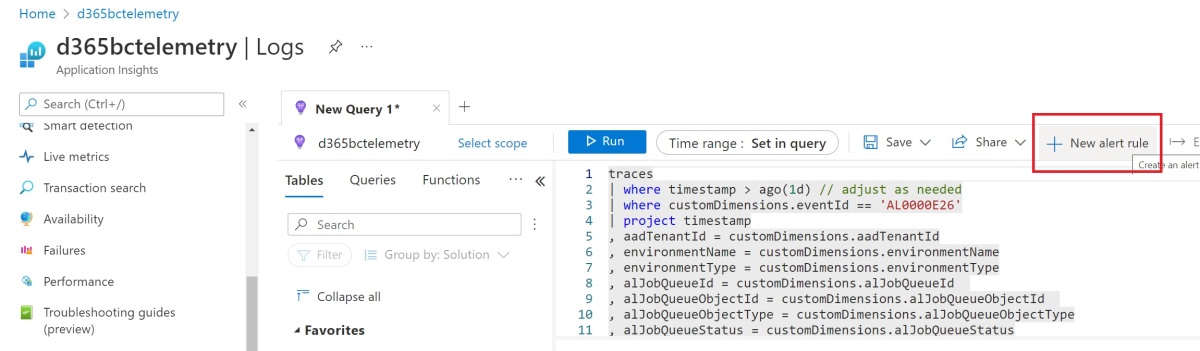Jo deRuiter
Forum Replies Created
-
Jo deRuiter
MemberFebruary 5, 2024 at 8:13 am in reply to: Correcting Incorrectly setup Fixed Asset 13 Periods::Hi David!
I would recommend copying the company DB to a test DB.
There, go ahead and edit the Fixed Assets (FA) calendar to 12 months
Now, you have a choice – rerun depreciation as of Dec 31 2023 and it will post the corrections to 12/31/2023 or you can run it each month for 2023 to correct.
Fixed Assets in GP has a wonderful functionality in that if you change something then it will calculate the correction and post it.
If this does not work for you, let us know, but this should work!
-
::
Howard.
What steps are they taking in the mass retirement? It can be finicky and if you do not correctly setup the select assets area then it will not retire the assets.
Paste in some screenshots, but I would start with the Select Assets window, highlight the new Group they had to create to do it and at the bottom of the window change Show All to Show Selected and you’ll see if there are actually any assets in that group.
Creating an Asset Group is the only way to mass retire so this step must have been done. It is quite possible – as I’ve done this myself – to mess up creating the group.
So let us know if the group is right and we can troubleshoot from there.
Kerry’s answer to check the calendar is also valid as having a mid-quarter or other non-monthly averaging convention can keep this from happening. Check the averaging convention and if any of them are setup to anything to do with quarters you’ll have to go into Setup>Fixed Assets>Calendar and setup the quarters for the years in question.
Let us know if this does not answer the question and we’ll keep plugging away at it.
-
Jo deRuiter
MemberJanuary 26, 2024 at 9:06 am in reply to: AP Safepay (Positive Pay) mitched matched Payee name vs Posted Payee name::Hi Christine:
What may be occurring is that someone corrected the vendor card – but when SafePay is run it is populating the Payee field with what was on the check at the time the check was cut – not the name as it appears on the Vendor Card now. Also, the name on new checks will be what was on the transaction at the time you entered it before cutting the check.
IF this is the case – that the Vendor Card was corrected, but not past transactions – then work with your partner or IT to update the transactions in SQL.
If this is NOT the case – that no changes were made to the Vendor Card then let us know, but a quick way to check is to go to Vendor Inquiry and pull up unpaid invoices and check the name on them.
If it is not the case that a name was changed recently – again just changing the vendor card won’t update past transactions – then there is an issue with the SafePay configuration or you have a custom configuration on your hands.
-
::
Hi Fiona,
I cannot find anything on an automatic setting, but this recent blog from June of 2023 lays out how you can setup the alerts on job failures:
https://demiliani.com/2022/06/23/dynamics-365-business-central-set-up-alerts-on-job-queue-failures/
demiliani.com
Dynamics 365 Business Central: set up alerts on job queue failures
Some days ago I was with a partner for checking a Dynamics 365 Business Central project. This project has a big usage of Job Queue, with lots of tasks scheduled (business tasks and integration task…
-
Jo deRuiter
MemberJanuary 19, 2024 at 9:43 am in reply to: Smartlist – Customer Statement past due invoices::Hi Christine!
In SmartList, the Receivables Transactions SmartList (SL) is what you want to run. To pull currently open (due) receivables open the Receivables Transaction SmartList list by clicking on the expansion + button. Here you see a list of previously built reports – the asterisk * is a default report provided by Microsoft. Any of them with an Asterisk were built by Microsoft – and they are okay, but for adequate reporting you’ll likely want to add columns.
For the SL you are wanting, in the command bar click COLUMNS and then ADD and highlight and choose any of the aging buckets – i.e. 31-60 days, etc to see the clients balance in that bucket – otherwise you want to pull in the following columns:
Document Amount – the original invoice or credit memo amount
Current Transaction Amount – the amount left owed on the document
Due Date –
Void Status
Posted
At least these columns – but choose any others you want to see – you are NOT altering this for anyone else – only you can see it.
Now, in the command bar, choose ‘Search’ and in the first search criteria choose the column “Current Transaction Amount” and in the filtering command choose ‘Is Not Equal To’ and enter zero (0) – this will filter out all transactions that have been fully paid.
In Search, also choose to search on the column Void Status and choose either ‘is equal to’ ‘Normal’ and the next search field, choose the column Posted and filter that to ‘is not equal to’ ‘No’
You are now left with a list of exactly what is left due in Receivables – but importantly this is a snap of what is due RIGHT NOW – not yesterday or next week, for that you must run the Historical Aged Trial Balance report in the Sales Module.
Good luck and let us know if you have any other questions!
-
::
Hi Eddie,
Sounds like the person that created the new company took a copy of an existing company? If that is the case then the user may already have a login currently for that SQL company – You would get a message like ‘Can’t Add User’ in the company assignment window.
All you have to do is go into SQL to the new company- pop down the database areas (Tables,Views,Security, etc) NOT the main security window for ALL of SQL, but the databases security area – in there delete the existing security for that user ID, then go into GP and NOW you can add them to the GP company.
-
::
This should be extant in Business Central already:
To submit the 1099 tax forms electronically
- Choose the icon, enter 1099 Form Boxes, and then choose the related link.
- On the 1099 Form Boxes page, choose the Vendor 1099 Magnetic Media action.
- Specifies the 1099 forms that can be exported.
The report uses the codes that apply to the form amount boxes from the 1099 Form Boxes page. The codes are mapped to the form boxes in the file layouts of this report, therefore the table data and report version for a particular tax year must be in agreement. If any custom codes are added to the table these must be mapped to the form boxes inside this object.
-
::
Hi Krista,
Here are some links to research, but what I’m reading is that you must setup shared drives on onedrive first and then grant users access to the shares and they’d be able to select OTHER destinations than their personal.
Here are two links:
https://learn.microsoft.com/en-us/dynamics365/business-central/across-onedrive-overview
https://learn.microsoft.com/en-us/dynamics365/business-central/across-share-onedrive#share
learn.microsoft.com
Business Central and OneDrive for Business Integration - Business Central
You can use OneDrive for Business to store, manage, and share files, such as reports or file attachments. Also if you spell it One Drive.
-
Jo deRuiter
MemberJanuary 5, 2024 at 12:15 pm in reply to: GP 2018 Vendor email address upload using IM -
::
Those can be different – so a good budgeting system can be included in an FP&A product – such as those from Jet Reports by Insight Software or BI 360 by Solver.
However, some of those systems get pricey.
If you are looking more at budgeting for GP and just a generic reporting tool you can get Jet, Solver, ActivReporter, etc. at a lower version to save money and buy a budgeting solution, like Dynamic Budgets.
There are other reporting software’s as well – I recommend you talk to your partner and setup some demos – your partner may work with these companies already.
-
::
Hi Lisa,
Does it not just pull into one screen to upload to the bank? If so, is there a business reason why they need it separated?
Typically, safe pay is used to report daily pay activity to the bank and there may be a reason the bank has asked for it in batches, but if the bank did not then is there a reason to separate the file? -
::
Hi Colan:
There are a number of these, so it depends on what you need the application to do.
Do you require a multi-user budgeting system, etc. to be used. Do you want it to deploy and build in Excel, etc.
Let us know your requirements and we can recommend.
Also, have you reached out to your partner for recommendations? Many of the software vendors will only work with your partner directly.
-
::
Hi Canadian Guy,
There are already fields for these ID’s.
In Purchasing the Document Number is the Vendor’s Invoice Number and the Voucher Number is YOUR key field for that purchasing document – you should rarely be changing the Voucher Number unless you were specifically asked to.
In Sales, the Invoice Number is YOUR invoice number to the customer and is 100% unique. The PO Number field in Sales (whether Receivables or Sales) is good for Customers PO Number, which is generally what you are getting from a Customer)
If you are trying to use a separate source-systems invoice information, if it is done right, you can use those source-system numbers as your sales-invoice numbers already – you can use it in the integration to replace the default invoice numbers in GP.
Otherwise, let me advise against a developer just for User Defined (UDF) Fields in GP – the best product there is for this is eOne’s Extender and you can create tons of custom fields and report on those as well.
-
Jo deRuiter
MemberJanuary 4, 2024 at 9:40 am in reply to: GL account transaction with Project accounting ‘project’ linked::Hi Deanne:
Here is a script that I use to report on everything project. The piece to report on the link between project and Purchase Invoices is towards the bottom, but here is that snippet.
The entire script will report on ALL types of project transactions even linking them to the Journal Entry Number, but here is the Purchase piece of it:
SELECT PH.[Customer Number]
,CUS.[Customer Name]
,PH.[Contract Number]
,PH.[Contract ID]
,PH.[Project ID]
,PH.[Project Name]
,PH.[Project Number]
,PH.[Project Class ID]
,PH.[Project Type]
,PH.[Accounting Method]
,PH.[Status]
,PH.[Department]
,PH.[Estimator ID]
,PH.[Project Manager ID]
,PH.[Business Manager ID]
,PH.[Location ID]
,PH.[Salesperson ID]
,’Purchasing’ as ‘Transaction Type’
,ATR.[Journal Entry]
,RCT.[PAVIDN]’Transaction Number’
,RCT.[ITEMNMBR]’Master Record’
,POP.VENDNAME ‘Master Record Detail’
,POP.REFRENCE ‘Reference’
,POP.VNDDOCNM AS ‘Vendor Doc Number’
,” as ‘Submodule Reference’
,POL.PONUMBER as ‘PO Number’
,CASE POP.POPTYPE
WHEN 1 THEN ‘Shipment’
WHEN 2 THEN ‘Invoice’
WHEN 3 THEN ‘Shipment/Invoice’
WHEN 4 THEN ‘Return’
WHEN 5 THEN ‘Return w/ Credit’
WHEN 6 THEN ‘IV Return’
WHEN 7 THEN ‘IV Return w/ Credit’
WHEN 8 THEN ‘In-Transit Inventory’
END as ‘Receipt Type’
,APP.APFRDCNM ‘Receipt Paid with Check Number’
,APP.DOCDATE as ‘Check Paid Date’
,POP.[GLPOSTDT] ‘ Transaction Date’
,RCT.[PACOSTCATID] ‘Cost Category’
,AC.[Account Number] AS ‘COGS Account’
,AC.[Account Description] AS ‘COGS ACCT Desc’
,CASE WHEN POP.POPTYPE IN (5,4,6,7) THEN RCT.[PABase_Qty]*-1 ELSE RCT.[PABase_Qty] END AS ‘Quantity’
,RCT.[UOMSCHDL] as ‘U of M’
,CASE WHEN POP.POPTYPE IN (5,4,6,7) THEN RCT.[PABase_Unit_Cost]*-1 ELSE RCT.[PABase_Unit_Cost] END ‘UNITCOST’
,RCT.[PATOTALOVERH]’Total Overhead’
,CASE WHEN POP.POPTYPE IN (5,4,6,7) THEN RCT.[PAShipmentExtCost]*-1 ELSE RCT.[PAShipmentExtCost] END AS ‘Extended Cost’
,CASE WHEN POP.POPTYPE IN (5,4,6,7) THEN RCT.[PAShipmentExtCost]*-1 ELSE RCT.[PAShipmentExtCost] END ‘Total Cost’
,CASE WHEN POP.POPTYPE IN (5,4,6,7) THEN POP.[SUBTOTAL]*-1 ELSE POP.[SUBTOTAL]END AS ‘Total of Invoice’
,RCT.[PAORIGBILLRATE]’Billing Rate Per Unit’
,RCT.[PAORIACCRREV]’Recognized Revenue’
,RCT.[PABilled_QtyN]’Billed Quanitity’
,RCT.[PA_Billed_Profit_Amount_] ‘Billed Profit’
,RCT.[PABilled_Amount]’Total Billed’
,RCT.[PABilledProfitPercentage] as ‘Billed Frieght’
,RCT.[PABilled_Discount] ‘Billing Discount’
,RCT.[PABilling_StatusN]’Billing Status’
FROM [PAProjects] PH LEFT JOIN
[Customers] CUS ON PH.[Customer Number]=CUS.[Customer Number] LEFT JOIN
[PA31102] RCT ON PH.[Project Number]=RCT.[PAPROJNUMBER] LEFT JOIN
[PA31101] RCH ON RCT.[PAVIDN]=RCH.PAVIDN LEFT JOIN
[POP30300] POP ON RCT.PAVIDN=POP.POPRCTNM LEFT JOIN
[POP30310] POL ON RCT.PAVIDN=POL.POPRCTNM AND RCT.RCPTLNNM=POL.RCPTLNNM AND RCT.ITEMNMBR=POL.ITEMNMBR LEFT JOIN
(SELECT * FROM PM30300 WHERE APTODCNM IN (SELECT TOP 1 (APTODCNM) FROM PM30300 GROUP BY APTODCNM))
as APP ON POP.VNDDOCNM =APP.APTODCNM and POP.VENDORID=APP.VENDORID LEFT JOIN
–[PM30300] APP ON POP.VNDDOCNM =APP.APTODCNM and POP.VENDORID=APP.VENDORID LEFT JOIN
[Accounts] AC on RCT.PACogs_Idx=AC.[Account Index]LEFT JOIN
[AccountTransactions] ATR ON ATR.[Journal Entry]=(select TOP 1 ATR.[Journal Entry] WHERE RCT.PAVIDN=ATR.[Originating Document Number] AND RCT.PACogs_Idx=ATR.[Account Index] )
WHERE RCT.[PAVIDN] IS NOT NULL
AND POP.[GLPOSTDT] IS NOT NULL
and POP.POPRCTNM <> ‘RCT100153’
-
Jo deRuiter
MemberJanuary 5, 2024 at 9:39 am in reply to: GL account transaction with Project accounting ‘project’ linked::Deanne,
Send me a quick email at jo.deruiter@aislingdynamics.com and I’ll send you a few scripts that may help