How to Connect Power BI with Dynamics 365 Customer Engagement: A Quick Start Guide
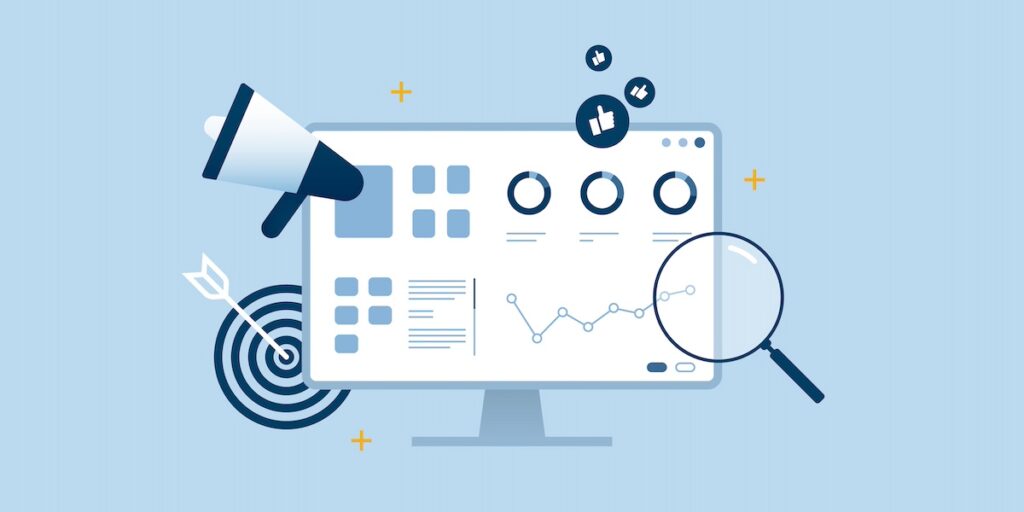

When the Dynamics 365 Customer Engagement (CE) out-of-the-box dashboards don’t quite provide the KPIs and datapoints you’re looking for, it may be time to dive into the powerful world of Power BI. Power BI lets you visualize Dynamics 365 data and combine it with other sources for deeper insights. For example, combining Dynamics 365 CE data with financials can give sales managers a real-time view of profitability by region.
Prerequisites
What do you need to get started? First of all, let’s talk about licensing. You will need Power BI Pro or higher to publish, share and schedule refreshes. On the CE side, you’ll need a license that covers Dataverse (Sales, Customer Service, Field Service or Customer Insights).
Secondly, there are some considerations around security roles and permissions. In Power BI, you need permissions to create and publish reports. In CE, you need read access to all tables you will be reporting on, permission to use Dataverse API endpoints and System Customizer (or similar permissions) to embed Power BI reports in CE dashboards.
Connecting Power BI to Dynamics 365 CE
You will need the Power BI Desktop and the Dataverse connector to get started.
- In Power BI Desktop, click Get data from another source.
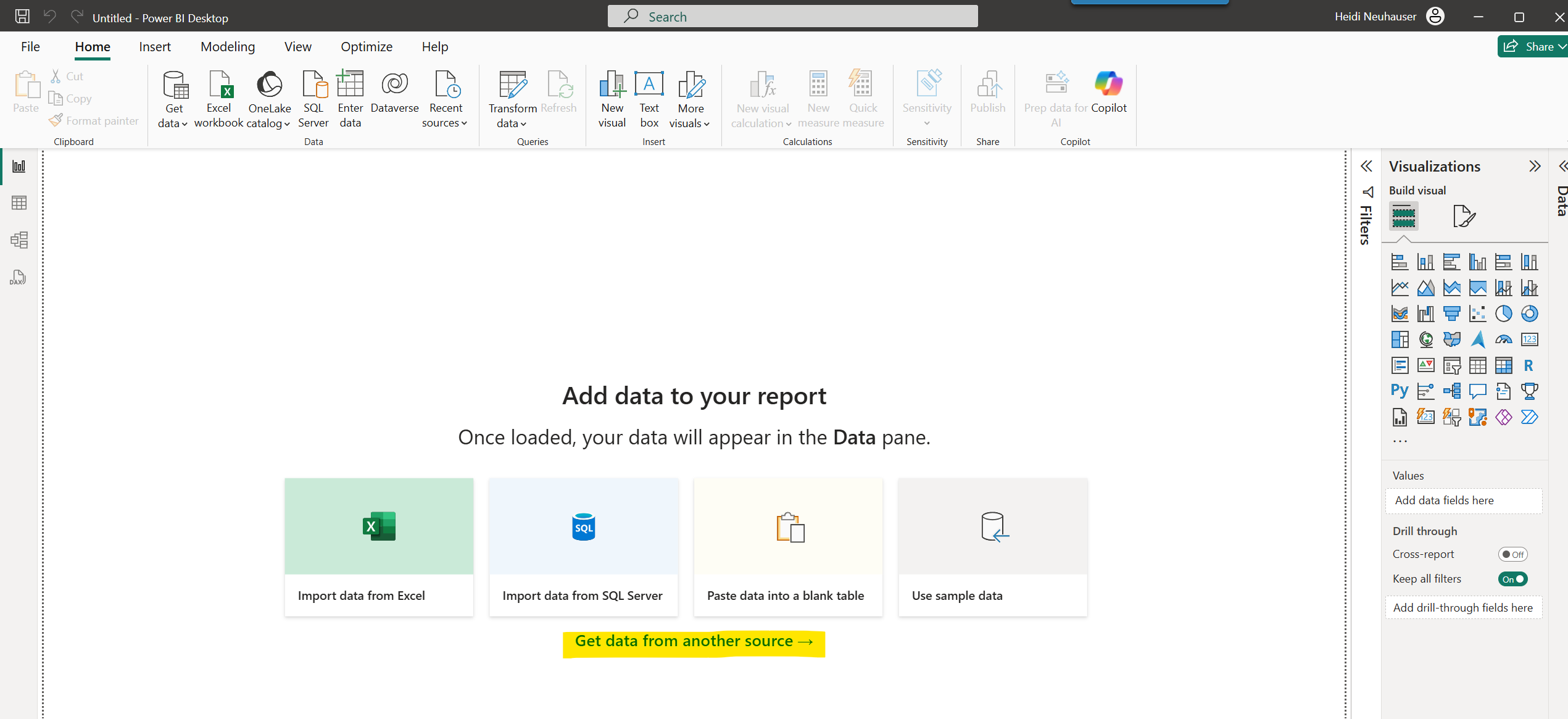
- In the Get Data window that opens, select Power Platform, then Dataverse. Click Connect at the bottom.
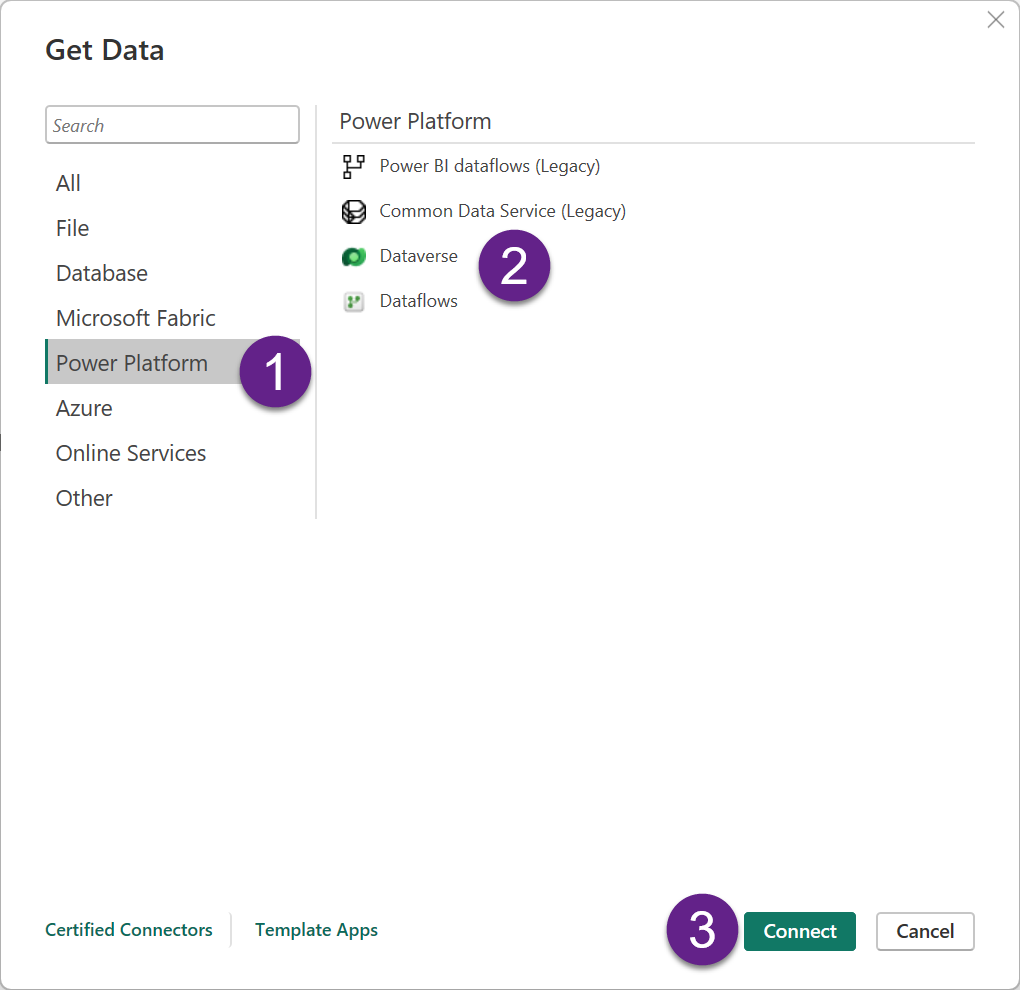
- Enter the account’s credentials to make the connection.
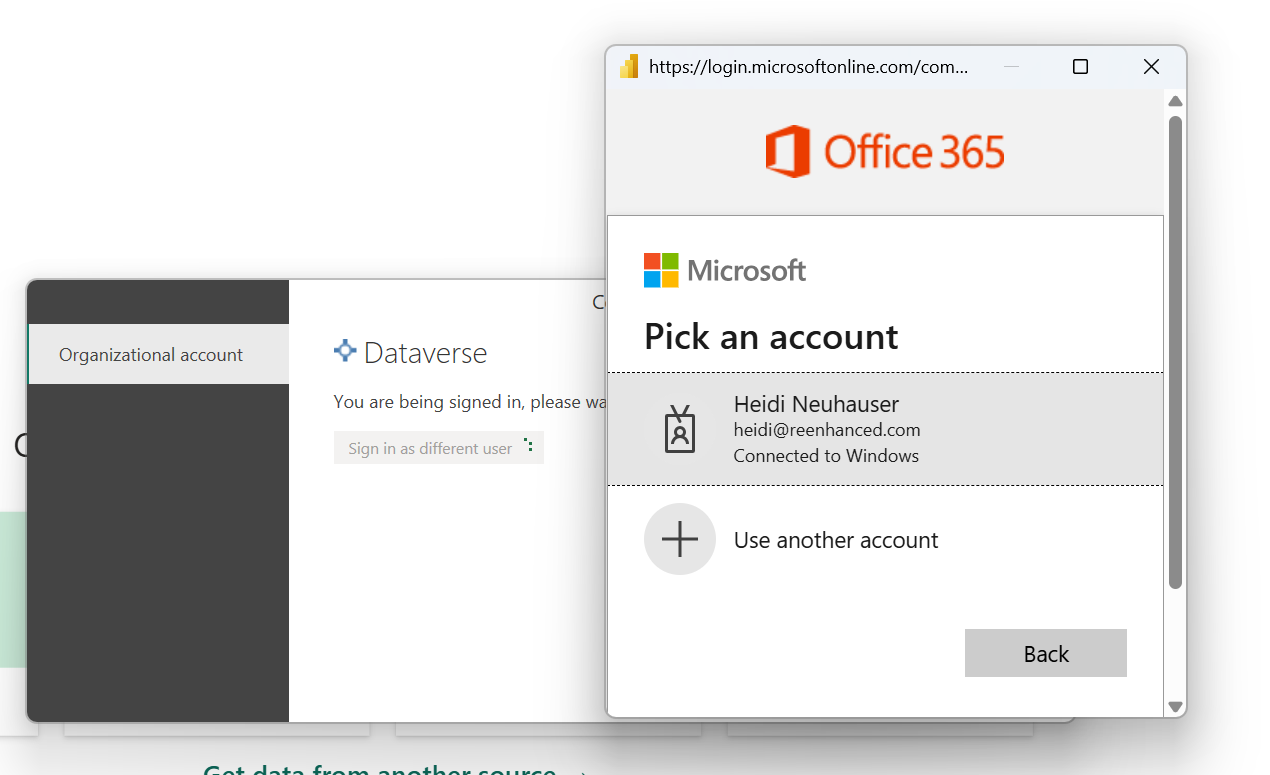
- Select the environment from the list that appears, then select the tables you would like to add to the report. Then, click Load.
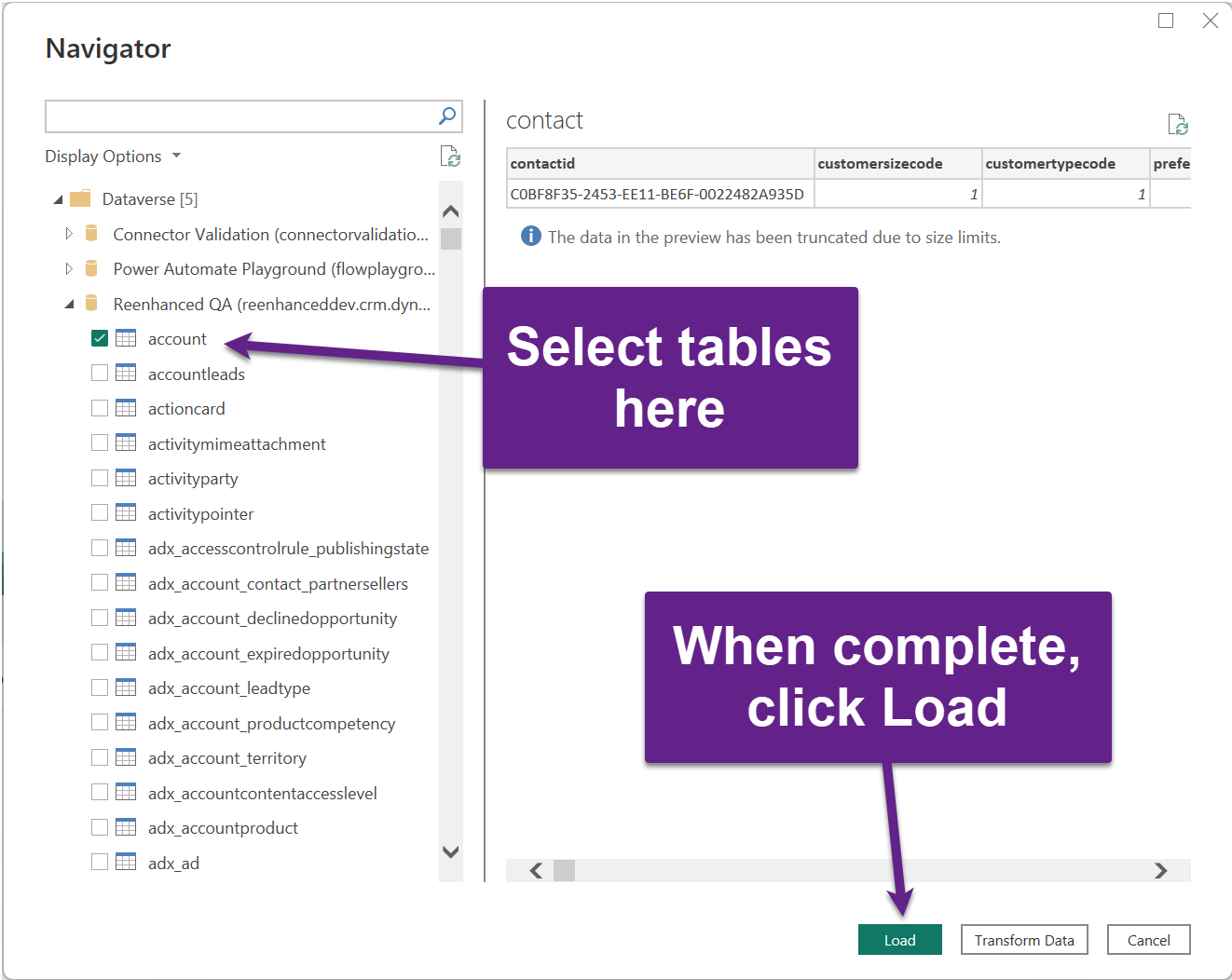
- Next, you will select between Import and DirectQuery for your connection settings.
- Import: Copy of data is brought into Power BI. Data refresh requires full import of semantic model.
- DirectQuery: Connects live to the data source. Users are always viewing current data.
- Import: Copy of data is brought into Power BI. Data refresh requires full import of semantic model.
Best practice! Use Import for large datasets with performance concerns; DirectQuery when data must always be up to date.
Make your selection, then click OK.
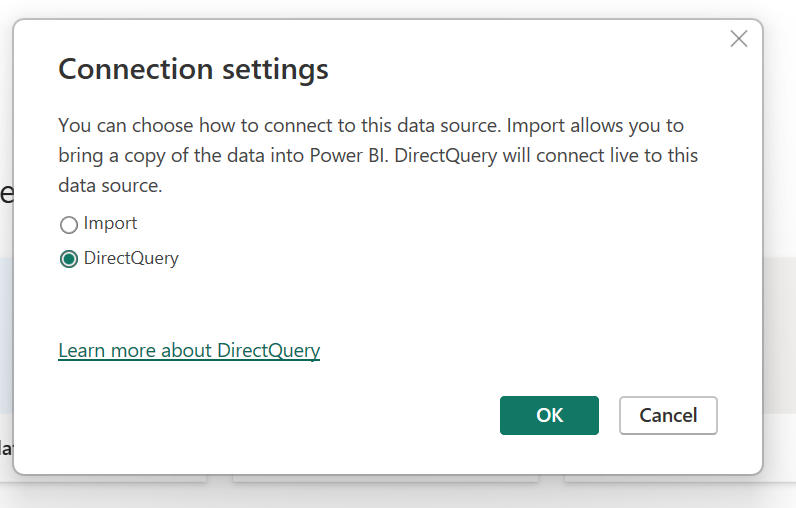
Common Pitfalls
If you’re running into problems getting these systems connected, here are some common pitfalls to look out for.
- Missing Security Permissions: Users may not have the necessary roles in CE or Power BI, resulting in access errors or missing data.
- Using the Wrong Environment: Be sure you’re connecting to the correct Dataverse environment, especially in multi-environment orgs.
- Selecting the Wrong Tables: Some tables (e.g., activitypointer) are complex or slow to query. Stick to relevant, streamlined tables when starting out.
And after you’re connected, you might see some of these common problems:
- Slow Performance with DirectQuery: DirectQuery can be sluggish for large datasets or poorly indexed tables. Consider Import mode when possible.
- Data Doesn’t Refresh as Expected: Scheduled refreshes won’t work unless your workspace and dataset are backed by Power BI Pro (or Premium).
- Lookup Fields Appear as GUIDs: Relationships in Dataverse may return GUIDs unless you expand related tables or use Power BI transformations.
- Column Names are Confusing: Internal schema names (like new_customfield123 if your makers aren’t using custom prefixes for solution files) might not match what you see in the CE UI. Clean them up in Power BI for clarity.
- Too Much Data Pulled: Importing full tables without filters can lead to performance issues and timeouts.
Learn More
If you’re looking to learn more about this topic, here are some Microsoft Learn reference links:
- How to Connect Data Sources in Power BI Desktop
- Power BI Data Sources
- DirectQuery in Power BI
- Visualize your data quickly from Power Apps and Dynamics 365 apps
Once you’re connected and comfortable building reports, the next step is embedding them directly into your Dynamics 365 dashboards. Stay tuned for that guide next!

