3 Ways to Use Copilot in Power Automate
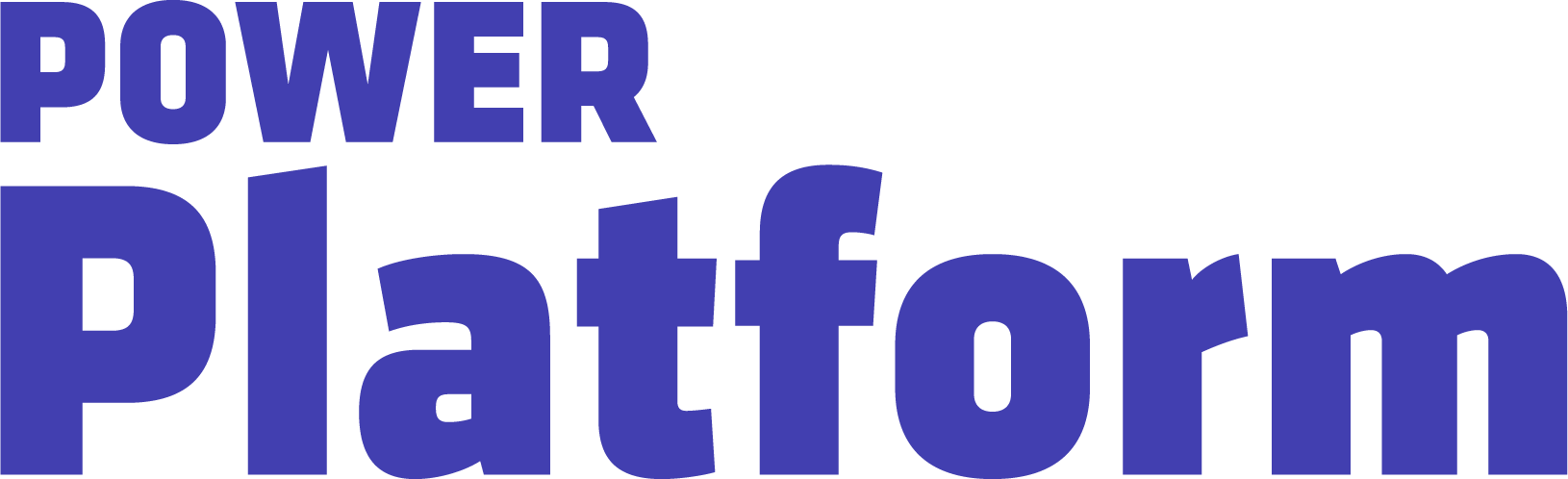
In this how-to video, UG Expert Heidi Neuhauser highlights three ways to use Microsoft Copilot in Power Automate.
Agents & Copilots are defining the future of Dynamics, CRM, Power Platform, Azure, Fabric, and more. Register for Community Summit NA 2025, running October 19-23 in Orlando, FL, to explore and discover what this means to you.
Key Takeaways
- Three Functions: Heidi reviews how Microsoft Copilot in Power Automate can help users create a flow from natural language, edit and improve an existing flow, and learn about how a flow works.
- Creating a Flow: creating a flow in Power Automate using natural language is simple and user-friendly. Easily start a flow by typing a command, such as setting up a Teams meeting when mentioned in an email. There is also the potential for more advanced customizations.
- Edit and Improve a Flow: Click the “Edit with Copilot” button to begin. Heidi demonstrates the use of the Copilot panel for adding actions such as push notifications in Power Apps. She notes the importance of verifying the auto-generated actions by Copilot, as additional configuration might be needed to resolve errors like invalid parameters which occurred in her demo.
- Learn about a Flow: Copilot can be used to understand the workings of a complex flow, which is especially useful when inheriting a flow with multiple branches or layers. She describes the feature that allows users to request a summary of what a trigger does, improving user interaction with Copilot through feedback and the importance of using precise language for prompts to get accurate results.
- Verification: Always verify Copilot’s output.

