An Introduction to AI Builder – Pre-Built Models in Power Platform
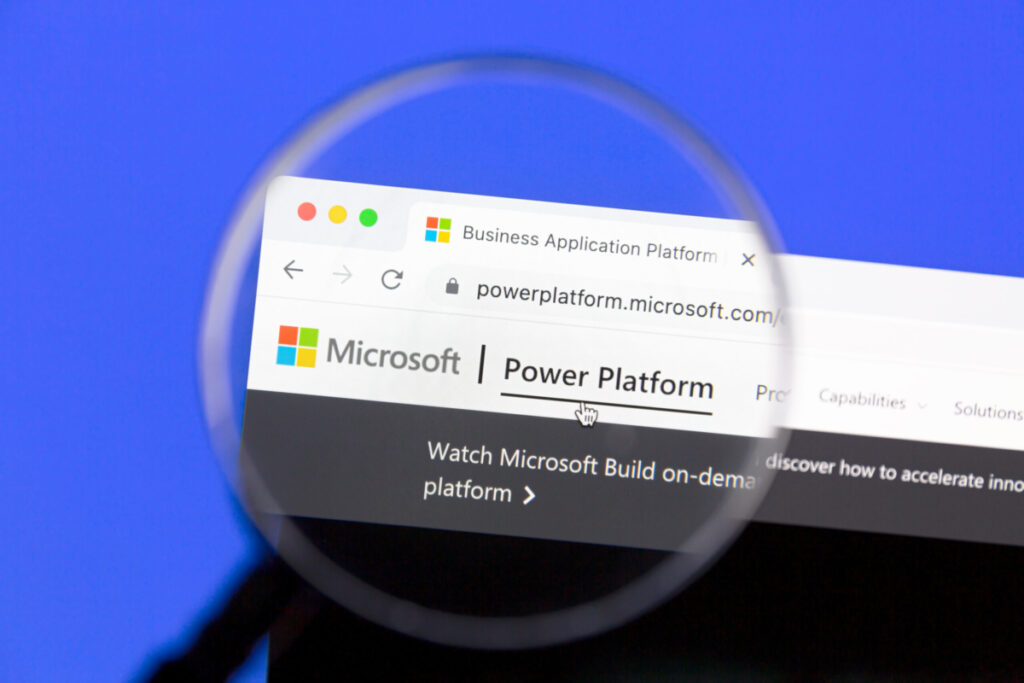
Artificial intelligence has become incredibly accessible in the Power Platform through AI Builder! You can use AI Builder to get data from a form, get text from an image, detect objects in images, do sentiment analysis, and so much more.
Within AI Builder there are pre-built models and customizable models. Pre-Built models can be added to Power Apps or Power Automate and used with no training. Customizable models require some training to be set up, but all of this is low code!
Over the next few weeks we are going to be looking at the AI Builder Pre-Built Models. Then we will use these models to build this app.
This app includes a Text Recognizer input that will get the details from a picture. Then we run Sentiment Analysis, Key Phrase Extraction, Category Classification, Language Detection, and Translation.
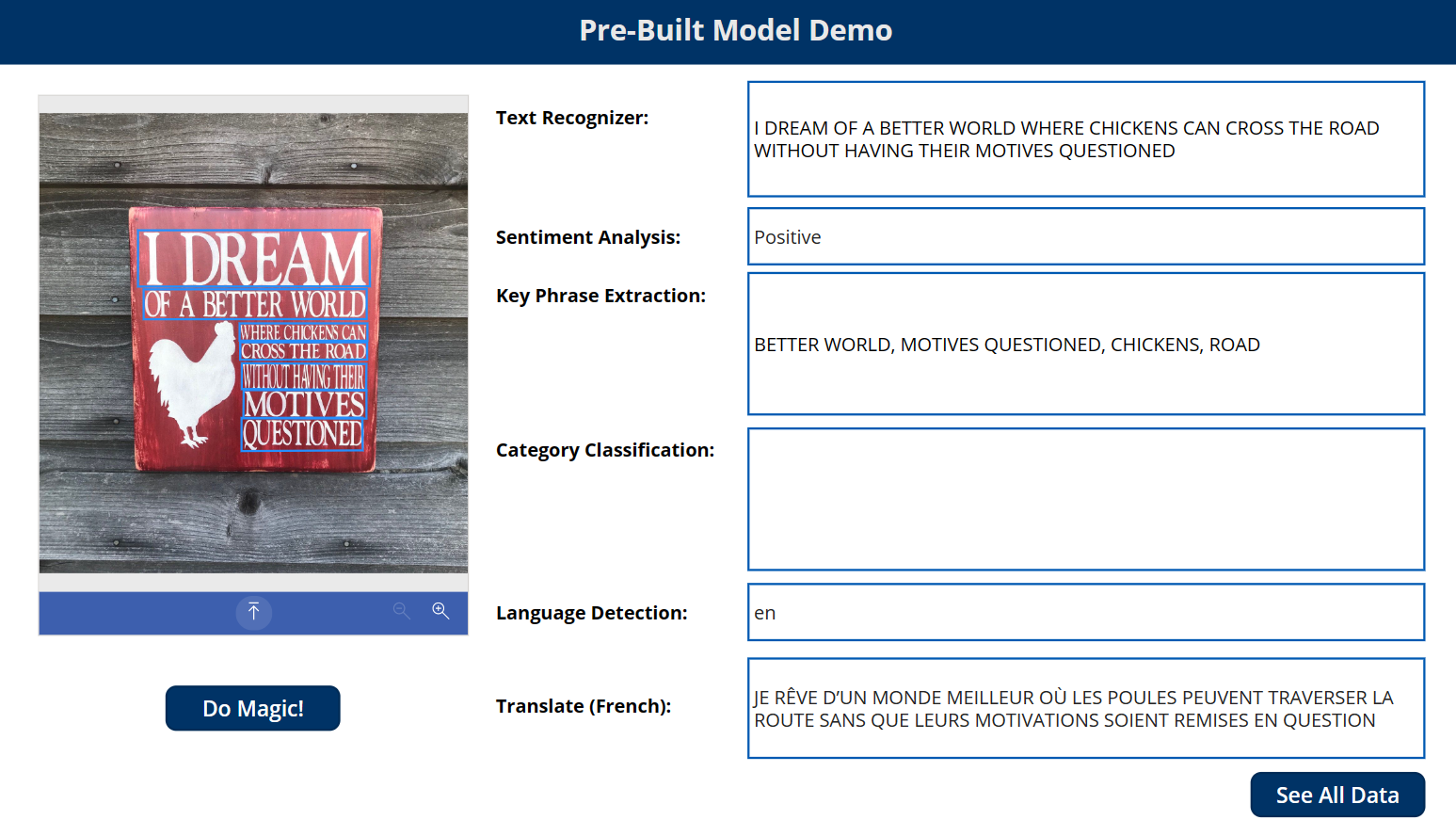
We will also create a Data tab that will show you all the data available from these AI Builder models. You will see that many of these models will have additional data points available such as a confidence score. The confidence score lets you know how sure the model is of its answer. This could be helpful if you want a human to review an answer if the confidence score is below a certain level, for example.
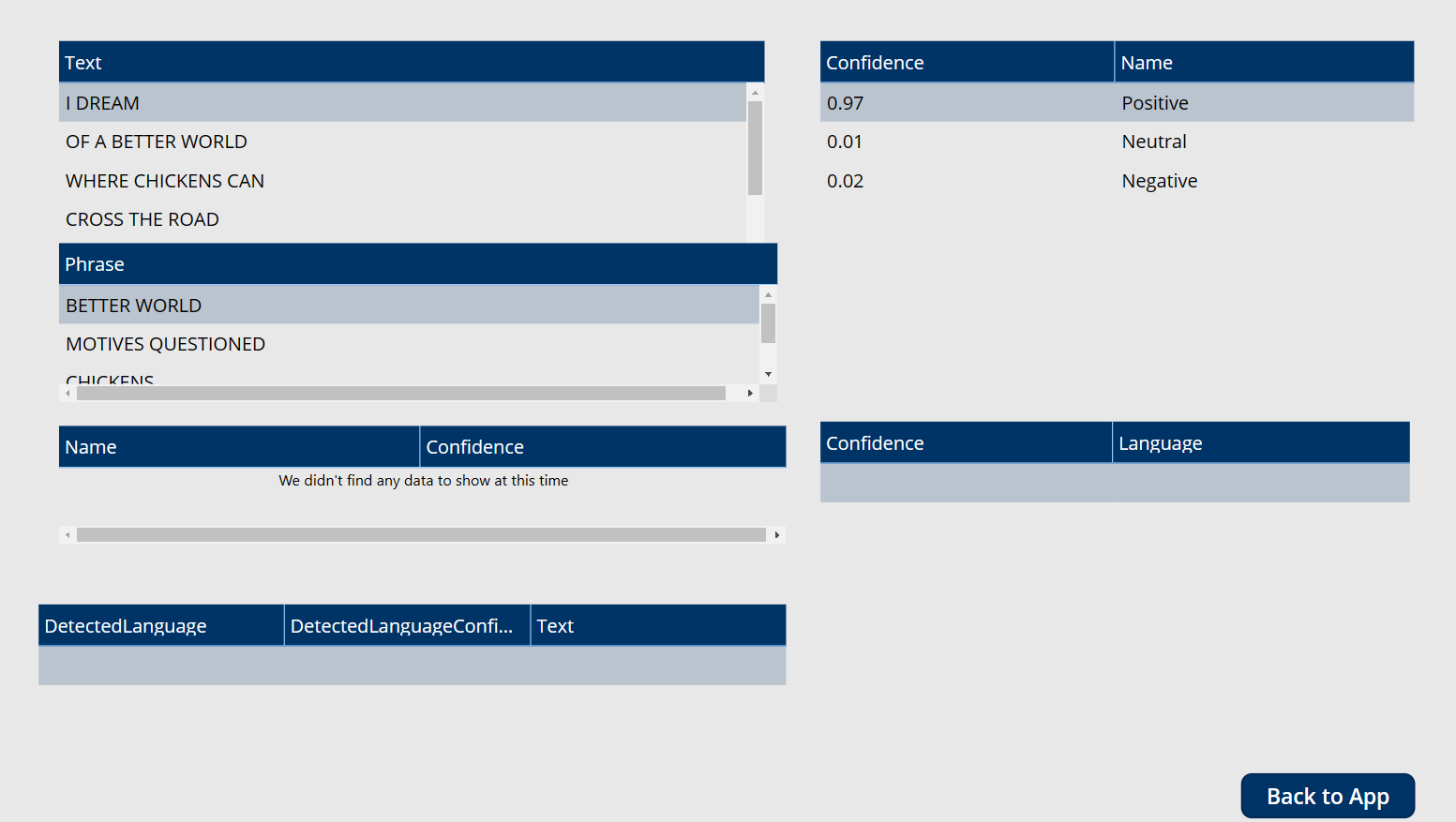
Follow along over the next few weeks to see how to build this app. As mentioned before, this is all low code and there will be no development needed to build this app. We will be creating a Canvas Power App, adding in each AI Builder model, then using Power Fx to access the data in that model.
Here are the models that we will be using:
- Text Recognizer: This model will get the text from an image. Each line is returned separately.
- Sentiment Analysis: Determine if a phase is positive or negative. A confidence score is also returned. This allows you to modify behavior in case you only want VERY positive or VERY negative items to be flagged. For example, I only want to respond to negative reviews. Reviews with a negative confidence score under 50% might not be worth reviewing.
- Key Phrase Extraction: gets any key words or phases from a set of text.
- Category Classification: classify into pre-defined categories. This is a pre-built model, but you can also create a custom Category Classification model which allow you to add additional categories or items that are industry specific.
- Language Detection: Determine which language is being used. Includes a confidence score.
- Translation: Translate into another language with low code!
All these pre-built models can be used directly in Power Apps. If you need additional processing or logic, you can also use these in Flow.
There are a few additional pre-built models that we will not look at in this series:
- Receipt Processing: Gather details from a Receipt image.
- Invoice Processing: Gather details and line items from an Invoice. This is already trained for a variety of invoice formats. If it does not work for your organization you could build a custom Document Processing model. This would require training but it is all done with point and click!
- ID Reader: Get details off a variety of government identity documents such as Driver’s licenses and Passports.
- Business Card Reader: get details off a business card. This is a great way to quickly submit leads into Dynamics 365 for Sales or another CRM system. You could also combine this with a process to send automated emails or start a nurture campaign.
These models are also available directly within Canvas Power Apps or Flows in Power Automate… all with LOW CODE!
Be sure to check out the next part of this series where we dig into the Text Recognizer!


