What to Know When Working with Segments in Dynamics 365 for Marketing
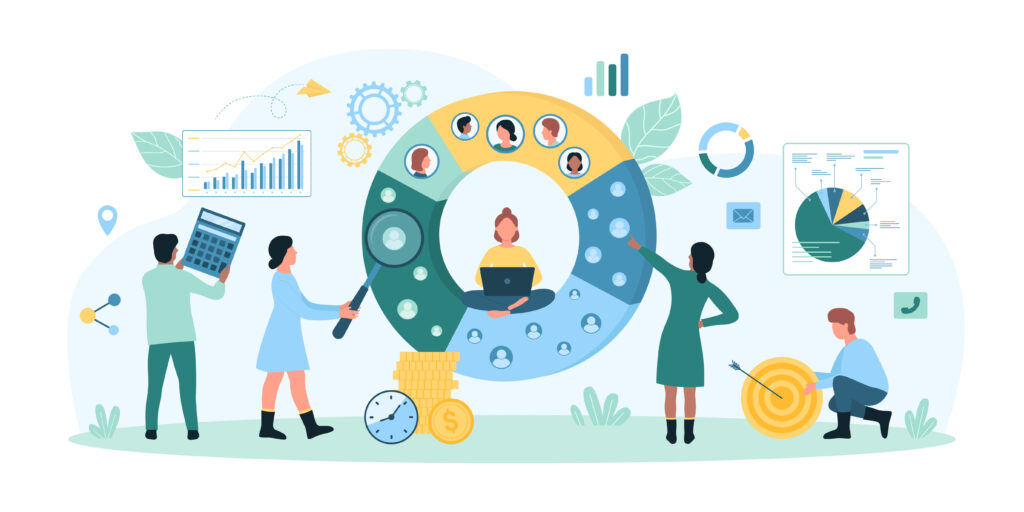
This post is designed to give you a solid starting point for understanding and using segments in Dynamics 365 for Marketing. We will review the various segment types and segment groups.
Segment Types
Segments can be either static or dynamic. Static segments are a list of contacts that are selected on a per-contact basis. Dynamic segments are created by designing queries using both demographic, firmographic, and behavioral aspects.
Segment Groups
When building a dynamic segment, you will use several groups:
- Attribute Group
- Behavioral Group
- Existing Segment
- Include Contacts
- Exclude Contacts
You can combine the different segment groups to build powerful queries. Combine these groups using “and also,” “or,” and “but not.”
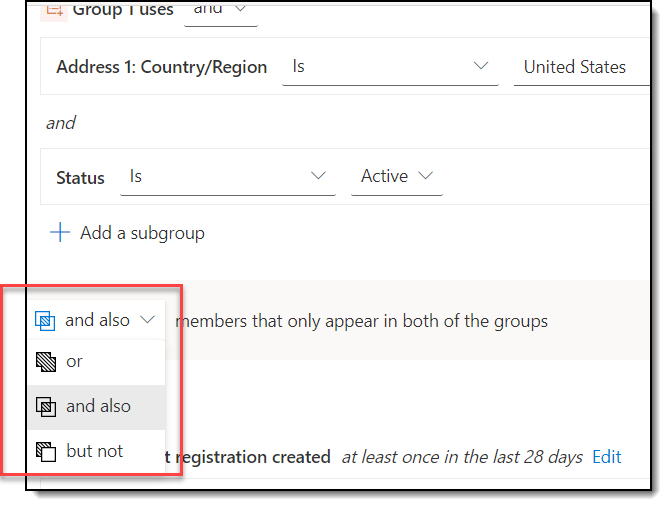
Attribute Group
Use any attribute on the Contact table or add related tables to include their attributes as well. Click on the desired attribute to add it to your group query. For example, selecting Address 1: Country/Region brings it onto my segment builder canvas where I can define it:
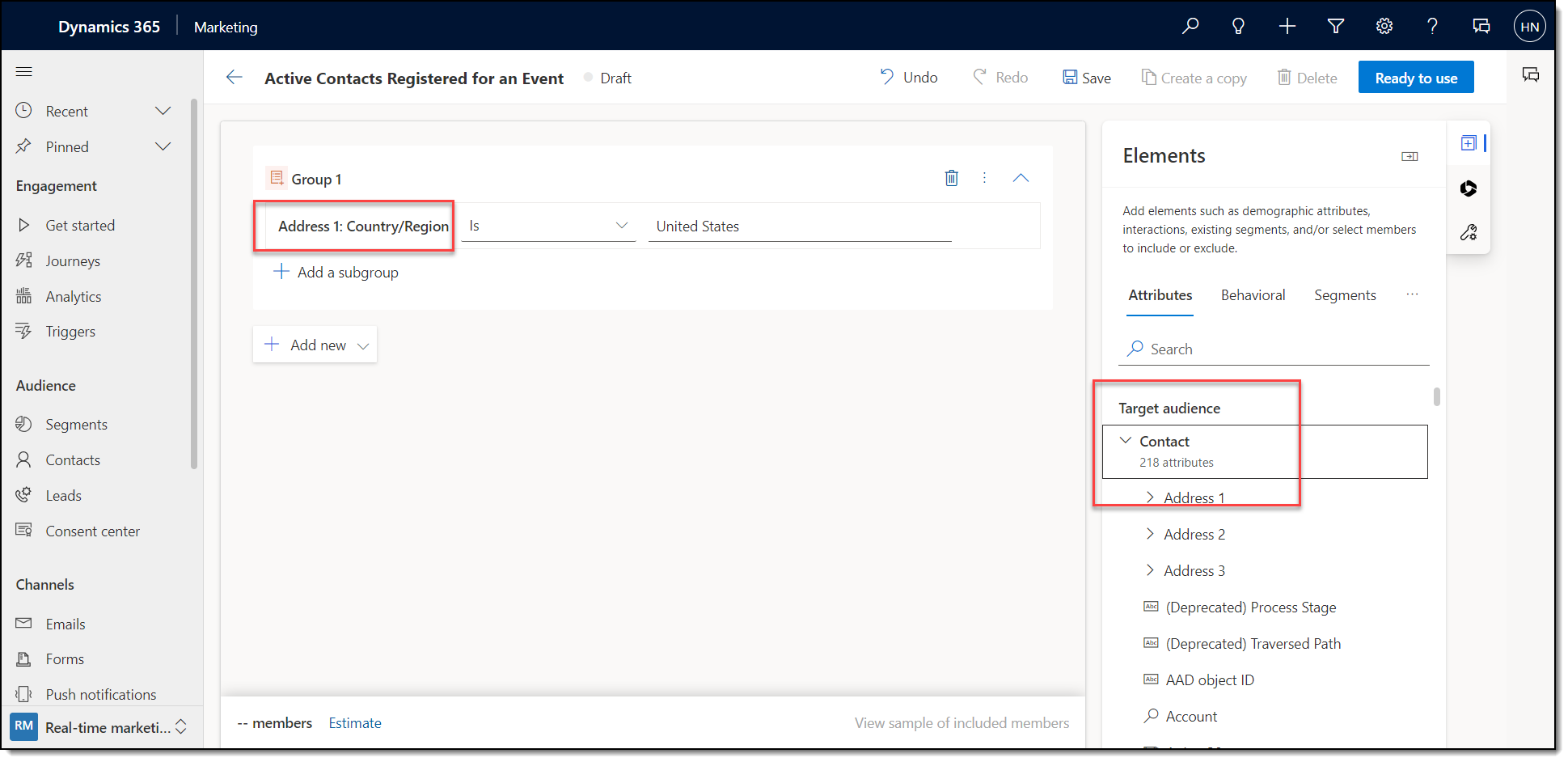
Add additional attributes by clicking on the + next to the column name, then select to add the item to an existing or new group:
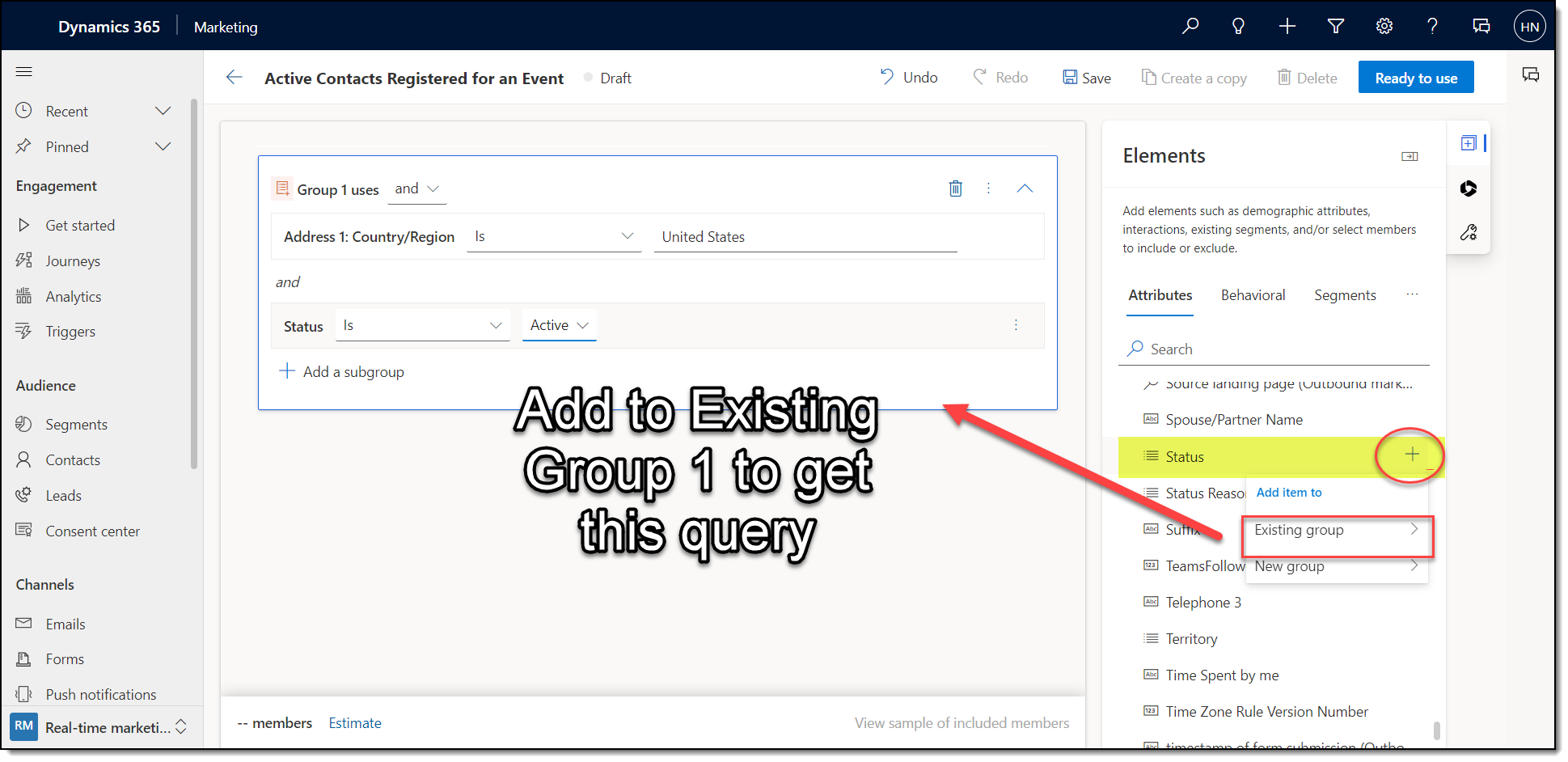
Behavioral Group
Behavioral groups look at the interaction records stored in marketing insights. There are a number of standard marketing triggers you can select from:
- Customer Voice
- Customer Voice survey submitted
- Question response submitted
- Email
- Blocked
- Bounced
- Consent not given
- Delivered
- Feedback loop
- Link clicked
- Opened
- Sent
- Marketing event/registration
- Marketing event check-in
- Registration canceled
- Registration created
- Marketing form
- Submitted
- Visited
- Push notification
- Link clicked
- Not sent
- Opened
- Sent
- Text message
- Bounced
- Delivered
- Link clicked
- Not sent
- Reply received
Use any of these triggers to start to build out your behavioral queries to pull them onto your segment builder canvas.
In this example, I’ve added a query block (Group 2) to look for a specific event registration, noting that only registrations created within the last 28 days should be considered:
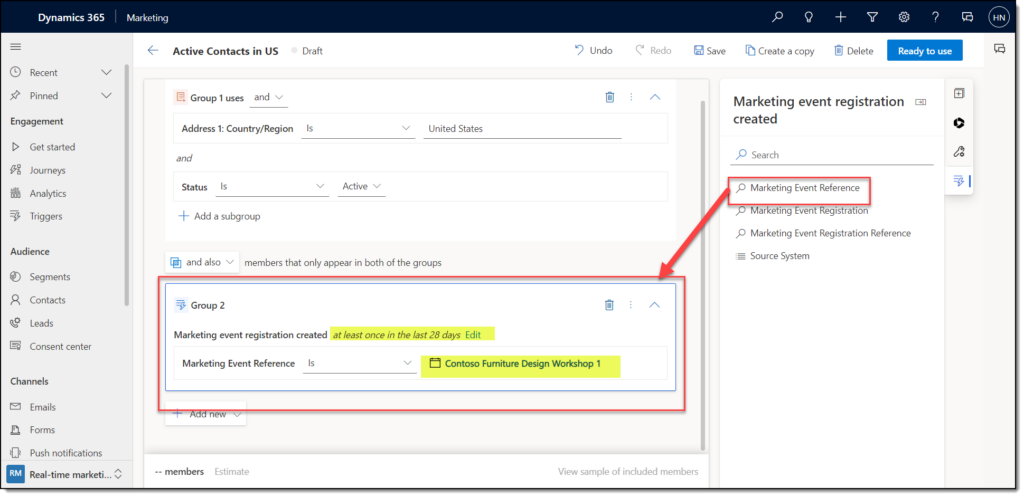
Ready to Use
When your segment is complete, make sure to click the blue Ready to use button at the top right-hand corner. This gets your segment ready to use in Customer Journeys and other areas of Dynamics 365 for Marketing.


