How to Create a Security Role From Blank
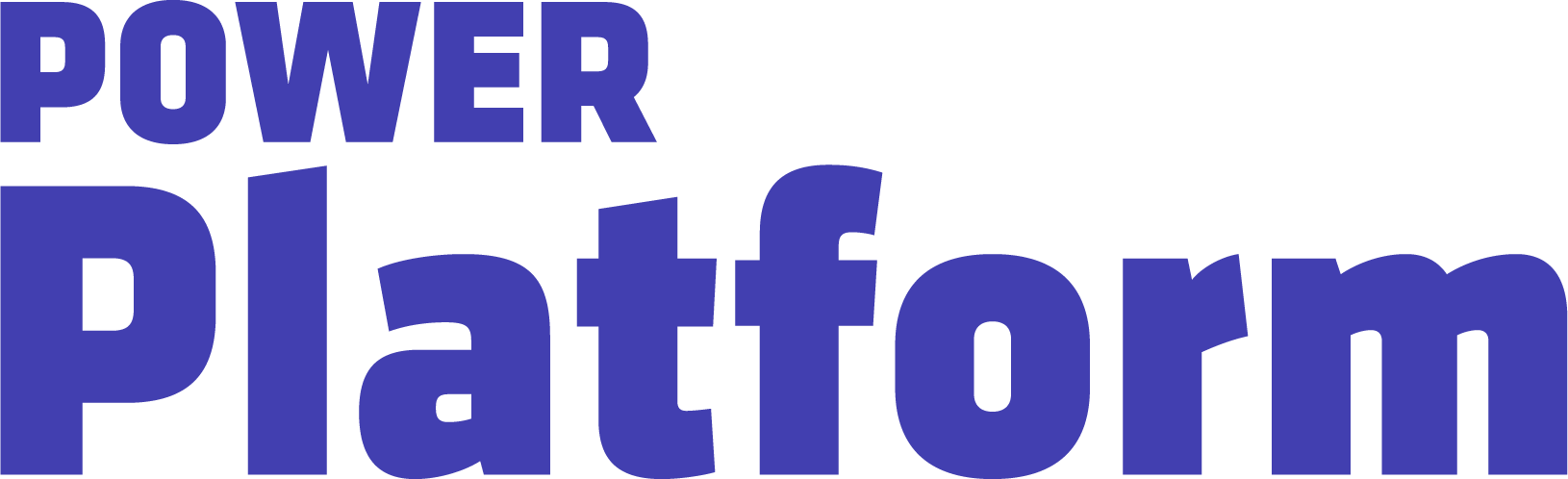
In part 6 of her series on Dataverse security, UG Expert Kylie Kiser demonstrates how to create a new security role from blank.
This episode is sponsored by the AI Agent & Copilot Summit NA, taking place March 17-19, 2026 in San Diego, California.
Key Takeaways
- Creating a new security role: Using the solution she created in a previous video, Kylie selects Add New > Security to create a new security role. She encourages users to always create this at the root business unit because only security roles in the root business unit can be added to your solution.
- Member’s Privilege Inheritance: Users can choose if the member’s privilege inheritance is just the team or basic and the team. Kylie suggests using the default setting of basic and team because that’s what will be needed if you want all of the roles a user has to be assigned at the team level.
- Adding Permissions: Once the role is created, you can navigate through tables and privileges to select which permissions the role has access to. When starting from blank, the fields all say “no access,” except for a few that are always required.
- Having a base security role: Kylie recommends using the copy method from the last video, in which she removed permissions that role didn’t need, to use as your base security role. With this, all users have the base security role which will grant them access to the app. In addition to that role, users can layer these additional levels of permissions.

AI Agent & Copilot Summit NA is an AI-first event to define the opportunities, impact, and outcomes possible with Microsoft Copilot for mid-market & enterprise companies. Register now to attend AI Agent & Copilot Summit in San Diego, CA from March 17-19, 2026.

