How to Manage View Access with Security Roles


For years, model-driven apps have been the only out-of-the-box tools available to admins for restricting views listed for a group of users. Today, that changes (in public preview for now, at least)! Admins can now configure access to system and public views using security roles.
Adding Security Role(s) to a View
By default, this feature is turned off. You can configure access for each view by following these easy steps:
Step 1: Navigate to the list of views in the Power Apps Maker Portal. Highlight one system or public view, then click View settings in the ribbon.
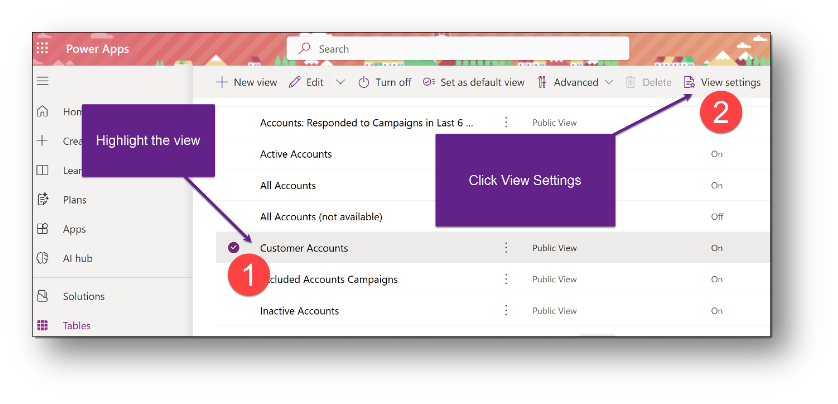
Step 2: In the window that opens, change the option from Everyone to Specific security roles.
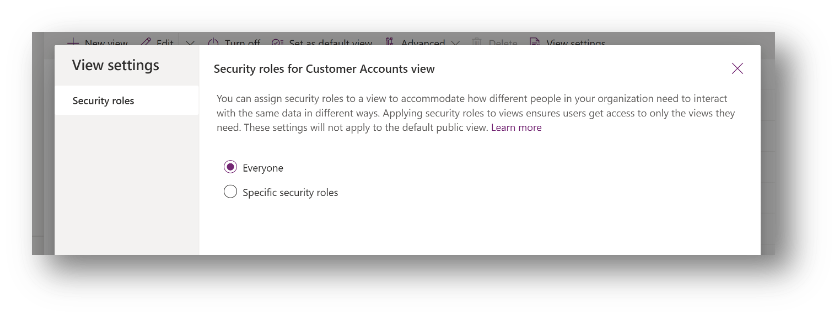
Step 3: Select the appropriate security role(s) from the list, then click Save and publish.
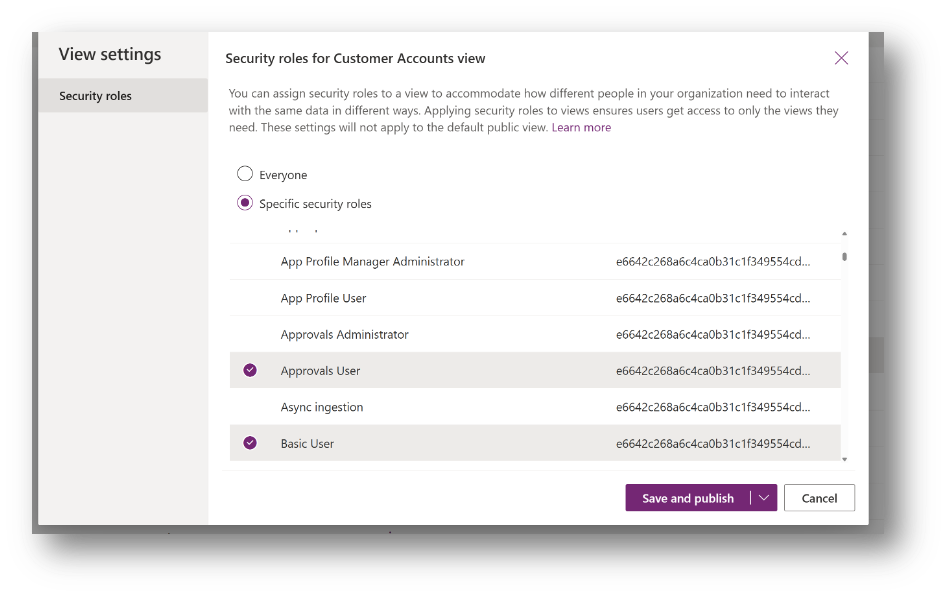
Once you specify security roles and press this button, the changes are immediate for your users. Alternatively, if you are rolling back from security role access to everyone, it can take up to 24 hours for that change to be effective for all users.
Considerations
First, this feature is still in public preview, so it is not intended for production use yet. It should be generally available this month (April 2025) according to the release notes.
Secondly, it is important to point out that only a system administrator has access to make these updates. Some users may want to make these changes on their own, but they will need to submit these proposals to their system administrator for implementation.
Finally, it’s worth mentioning that it requires careful configuration of security roles, which can be complex and time-consuming. Consider if this is a better approach for your organization and users versus implementing a customized model-driven app.

