Batch Processing with Microsoft Dynamics 365 for Finance
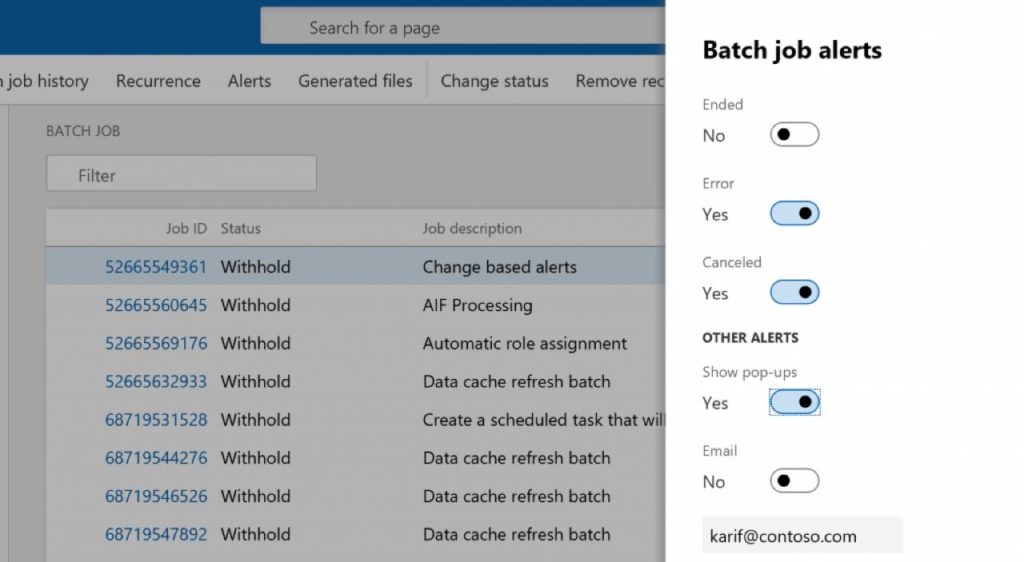
Many tasks in Dynamics 365 for Finance can be run as part of batch jobs. For example, batch jobs can include tasks for printing reports, performing maintenance, or sending electronic documents. By using batch jobs, you can avoid slowing down your computer or the server during typical working hours. The tasks in a batch job can run either sequentially or at the same time. Additionally, you can create dependencies between tasks. In other words, the sequence of tasks can differ, depending on whether an earlier task succeeds or fails.
Create the Batch Job
- Go to Navigation pane > Modules > System administration > Inquiries > Batch jobs.
- Click New.
- In the Job description field, type a value.
- In the Scheduled start date/time field, enter a date and time.
- Click Save.
Set up Alerts for Batch Enhanced Forms
To monitor batch jobs, you can set up alerts. Alerts can be sent when the batch job succeeds, fails, or has finished running. Follow these steps to set up alerts for batch enhanced forms.
- Go to System administration > Inquiries > Batch jobs.
- Select a batch job in the list, and then, on the Action Pane, select Alerts.
- In the Batch job alerts dialog box, configure the alerts, and then select OK.
- Check the Action center for alert notifications.
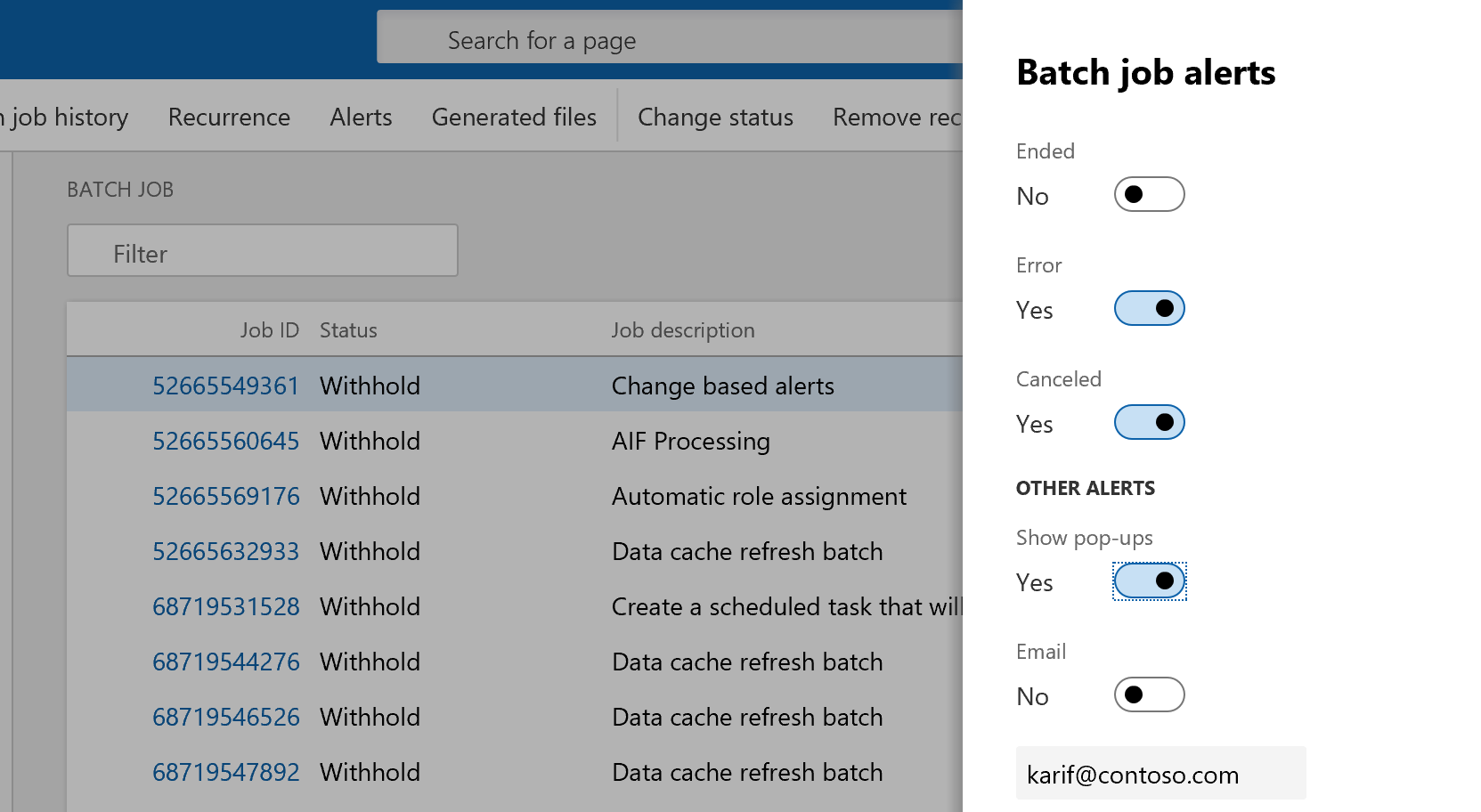
Adjust Batch Job Status
- Go to System administration > Inquiries > Batch jobs.
- Select the appropriate batch job.
- On the Action Pane, click Batch job > Functions > Change status.
- Select the appropriate status:
- Withhold: Set the batch job as withhold so it is withheld from the batch job scheduler. Equivalent to stop.
- Waiting: Set the batch job as waiting so it is waiting to be picked up by the batch job scheduler. Equivalent to go.
- Click OK.
Copy a Batch Job
- Click System administration > Inquiries > Batch jobs.
- Select the job that you want to copy, and on the Action Pane, click Batch Job > Copy batch job.

- Enter or add any changes. If you set View tasks to Yes, when you click OK you will go directly to the Batch tasks page for the copied job.
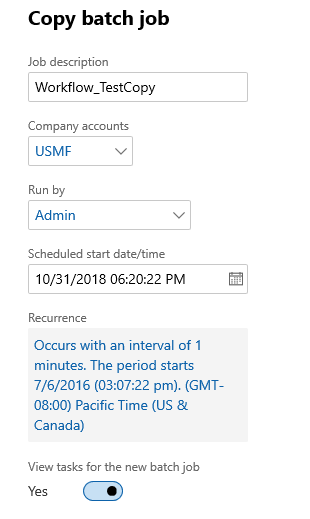
Next Steps
If you are interested in learning more about batch processing as well as maximizing the use of Microsoft Dynamics 365 for Finance and Supply Chain Management contact us here to find out how we can help you grow your business. You can also email us at info@loganconsulting.com or call (312) 345-8817.

