Setting Up a New User with Security Licensing in Power Platform
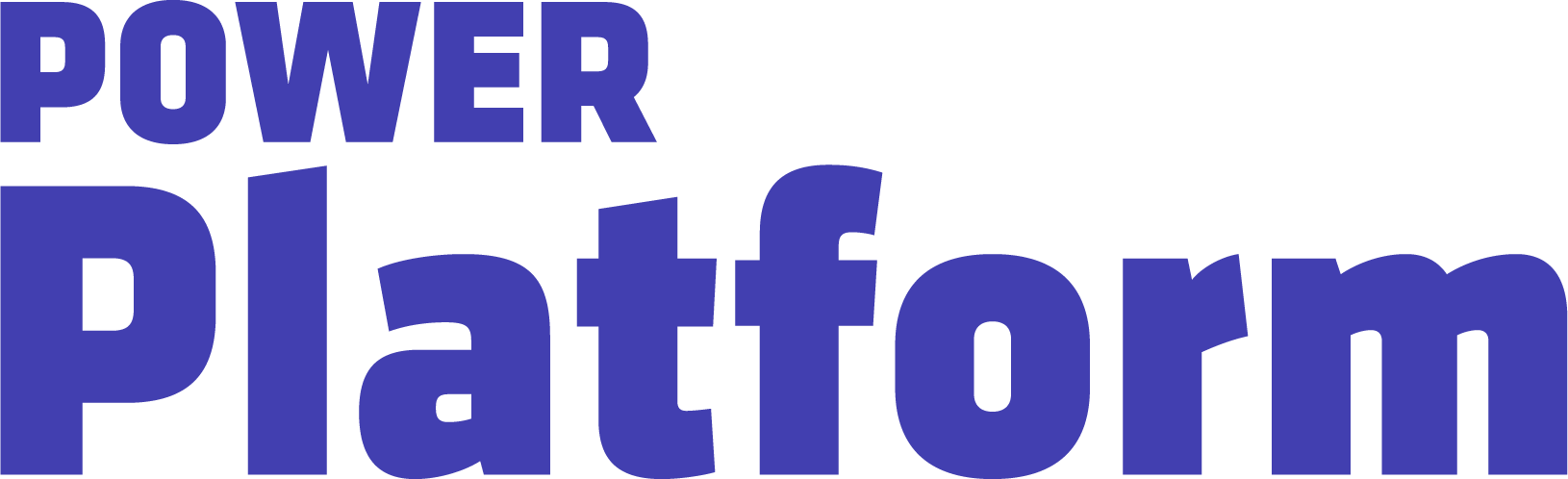
In this how-to video, UG Expert Kylie Kiser demonstrates how to set up a new user with security permissions in Power Platform.
Key Takeaways
- Series overview: This video is the first in a new series on security, covering essential topics such as creating test users, setting up browser profiles, creating security groups and teams, and assigning security roles.
- Setting up a new user: Kylie explains how to create a new user in a tenant you own, recommending this for testing and learning about security. She suggests starting from the Power Platform Admin Center and navigating to the Microsoft 365 Admin Center.
- Add details: To continue setting up a new user, add user details, generate a password, select licenses, and optionally assign admin roles such as global admin or Power Apps admin. This process is done through the Microsoft 365 Admin Center.
- Test user: Next, Kylie demonstrates the process of creating a test user with basic privileges, copying the user details, and saving the username and password for logging in as the test user in a new profile.
- Coming up: After creating a user with access to Active Directory and a customer service license, the user still needs a security role to access customer service environments. In her next video, Kylie will cover adding the user to another browser profile for testing purposes.

