Creating an AI Builder Prompt to Generate Client Impact Statement
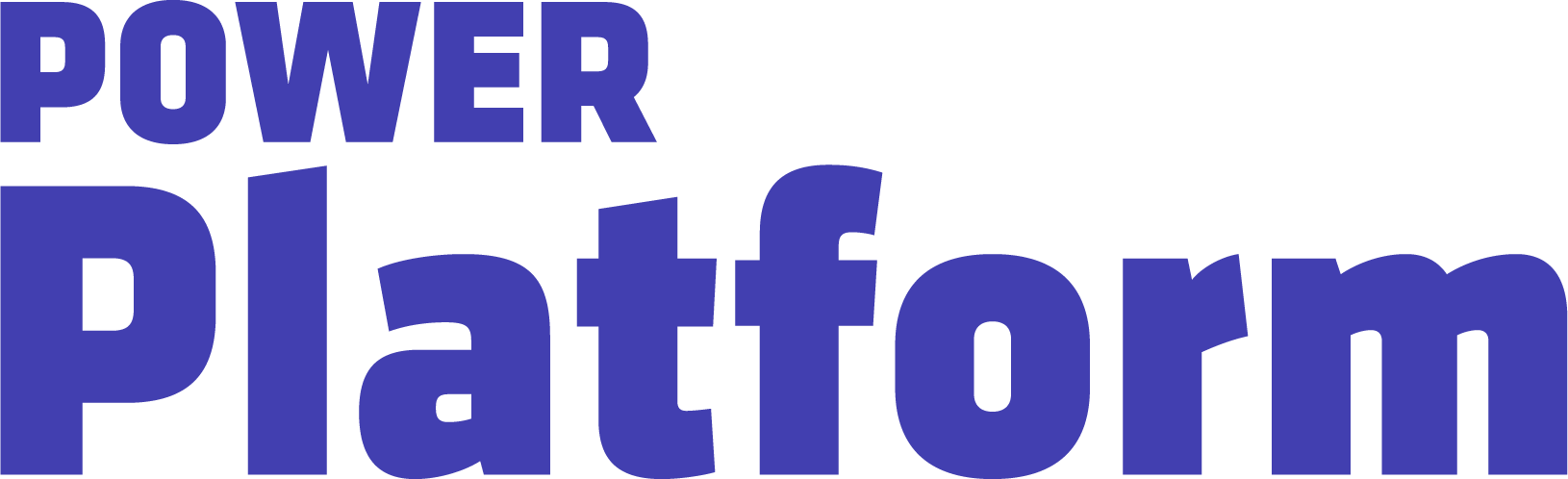
In part 2 of her series, UG Expert Kylie Kiser demonstrates how to use AI Builder to generate client impact statements from feature details and automate the process using a flow.
Agents & Copilots are defining the future of Dynamics, CRM, Power Platform, Azure, Fabric, and more. Register for Community Summit NA 2025, running October 19-23 in Orlando, FL, to explore and discover what this means to you.
Key Takeaways
- Recap: In the last video, Kylie set up a feature table in a model-driven app to store specific feature data. In this video, she is creating an AI Builder prompt for the flow, which needs to be done outside the solution to move it between environments. In the third video in this series, she will demonstrate how to integrate this prompt into a flow.
- Creating a custom prompt with GPT: To start, Kylie creates a custom prompt for generating text with GPT, including inputs like feature name, description, and value areas. She explains the importance of designing the prompt and connecting it with input parameters from Dataverse.
- Input data: You can specify the type of response and include (or exclude) certain details in the prompt. In her video series, she demonstrates how to create a client-facing impact statement for a feature. The statement should be three sentences long and under 500 characters, and connecting it to input items like feature name, description, and value areas.
- Adding prompt to a solution: The example given is a feature in a camera photo editing app that allows users to remove backgrounds with one click. Kylie renames the prompt to “customer impact statement” and demonstrates how to save and add it to the solution.
- Coming up: In her next video, she’ll integrate this prompt into a flow. Before this can be done, add the prompt to a solution by selecting the AI model “customer impact statement.”

