AI Builder Prompts: Using Prompts in Power Apps
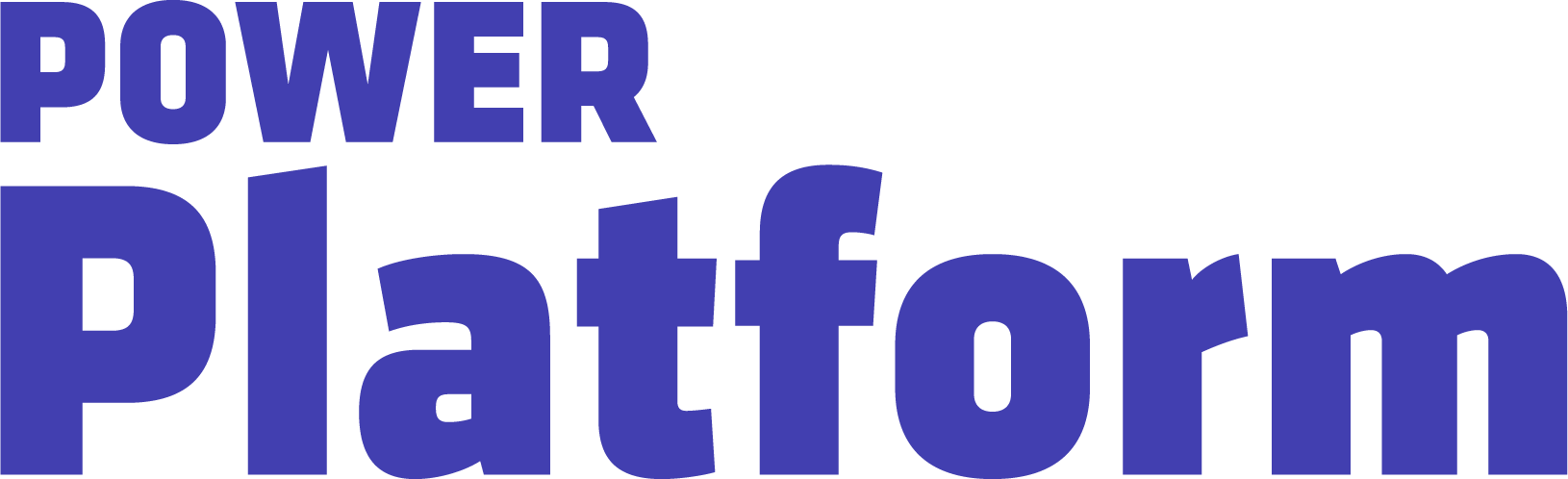
In part two of her series on AI Builder prompts, UG Expert Kylie Kiser explains how to integrate and apply a prompt to a Power App.
Agents & Copilots are defining the future of Dynamics, CRM, Power Platform, Azure, Fabric, and more. Register for Community Summit NA 2025, running October 19-23 in Orlando, FL, to explore and discover what this means to you.
Highlights
00:36 — In order to add an AI Builder prompt to a Power App, you must create a Power App. Kylie walks users through the process of making a blank Canvas app. When creating the app, users can add AI Builder in the data area.
01:38 — She adds the “Conference Packing List” prompt that she created in her previous video to her new Power App. She adds text labels and text inputs to her prompt before renaming her inputs for easy searching.
04:44 — Next, she adds a button to the Power App called “Generate packing list,” and sets the AI Builder prompt to “on select” to use the button when prompted. Finally, she adds her variables — location and number of days away — before testing the newly created Power App.

