DAX User Defined Functions in Power BI: Reusability and Collaboration
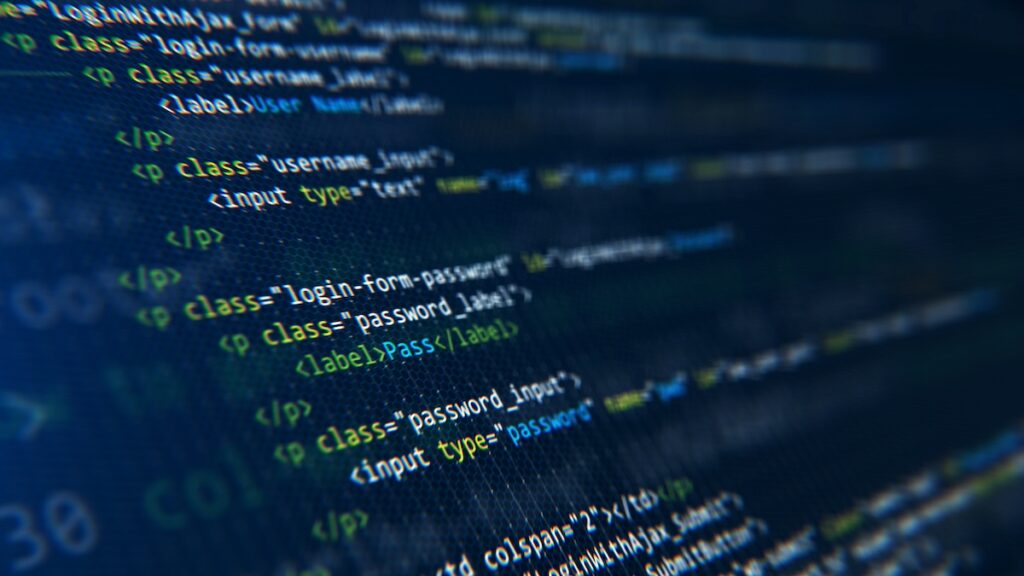
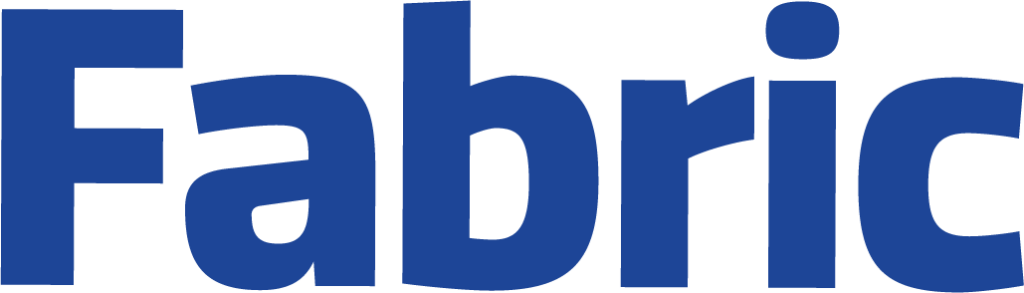
If you’ve spent any time building reports in Power BI, you know how powerful and unavoidable DAX can be. But as reports get more complex, so does your DAX code, and that’s where DAX User Defined Functions (UDFs) step in. Think of DAX UDFs as custom, reusable bits of logic that you can create once and use across your Power BI models.
How DAX UDFs Work
A DAX User Defined Function is essentially a custom function that you, the developer, define in DAX. Whereas traditional DAX lets you write measures and calculated columns, UDFs let you wrap commonly used logic into a single function, just like you would in most programming languages. Once created, these functions can be called from any measure, column, or even another UDF within the same Power BI model.
To create a DAX UDF, you typically define it in the Power BI model’s “Model view” or within the calculation group if you’re using Tabular Editor. You give your function a name, specify input parameters, and write the DAX logic that should run when the function is called. Power BI then makes this function available for use, just like any built-in DAX function.
Benefits of DAX UDFs
DAX UDFs are especially beneficial because of:
- Code Reuse: No more copy-pasting the same code across multiple measures. Define it once, use it everywhere.
- Consistency: Centralize complex business logic in a single function, reducing the risk of errors or inconsistencies.
- Collaboration: Teams can work together more easily, with standardized functions that everyone can use and improve.
In short, UDFs make your DAX code cleaner, more reliable, and much easier to maintain, especially in large models or across multiple projects.
Impact on BI Developers
Before DAX UDFs, sharing logic across models or among team members meant duplicating code, which was error-prone and time-consuming. Now, with UDFs, teams can build a library of trusted functions; improving handover, onboarding, and collaboration. UDFs also encourage best practices, like modularizing logic, making debugging and updates far simpler.
Code Samples: DAX UDFs in Action
Here are a few practical examples to show how DAX UDFs can be defined and used:
- Creating a Simple Discount Function
DEFINE
FUNCTION ApplyDiscount(Price, DiscountRate) =
Price * (1 - DiscountRate)
EVALUATE
ROW("DiscountedPrice", ApplyDiscount(100, 0.2))- A Function for Year-to-Date Calculation
DEFINE
FUNCTION CustomYTD(SalesAmount, Dates, CurrentDate) =
CALCULATE(
SalesAmount,
FILTER(
Dates,
Dates[Date] <= CurrentDate &&
YEAR(Dates[Date]) = YEAR(CurrentDate)
)
)
EVALUATE
ROW("YTD Sales", CustomYTD([Total Sales], Dates, TODAY()))- Standardizing a Margin Calculation
DEFINE
FUNCTION Margin(Revenue, Cost) =
DIVIDE(Revenue - Cost, Revenue)
EVALUATE
ROW("Margin", Margin([Total Revenue], [Total Cost]))Sharing and Reusing DAX UDFs
One of the main advantages of DAX UDFs is how easily they can be shared and reused. Here’s how:
- Within a Power BI Model: Once defined, UDFs are available throughout the model to all measures and columns. This means every developer working on the model can use the same functions.
- Across Models: You can export UDF definitions and import them into other models, or maintain a central repository using tools like Tabular Editor. This helps teams standardize logic company-wide.
- Best Practices: Document your UDFs, include parameter descriptions, and give them clear, descriptive names. Consider versioning your function libraries to manage updates and improvements over time.
Conclusion
DAX User Defined Functions are a great feature for Power BI developers and analysts. They bring the benefits of modular, reusable code to your BI projects, making teamwork smoother and your reports more reliable. If you haven’t tried using DAX UDFs yet, give them a shot in your next Power BI project.

