Copilot on Mobile: Yes, You Can AI While Waiting in Line for Coffee
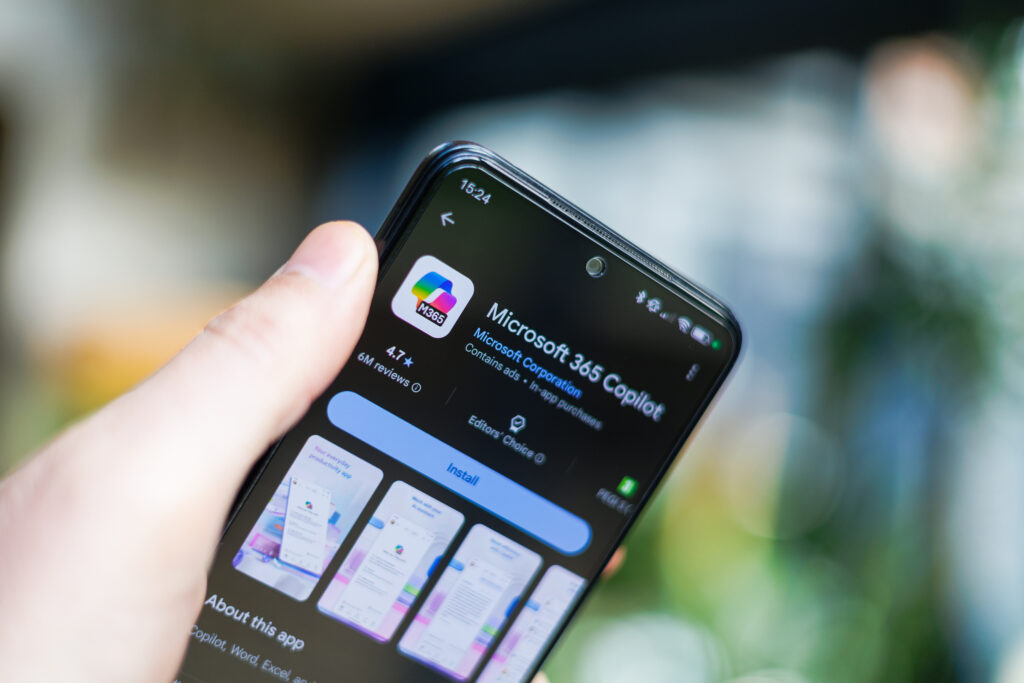
Let’s paint a familiar scene.
You’re in line at your local coffee shop. You’ve got 7 minutes before your next meeting, 3 flagged emails you haven’t answered, and a Teams message from your boss that just says: “Got a sec?”
Yeah… never a good sign.
But here’s the good news: Thanks to Microsoft Copilot on mobile, those 7 minutes are no longer wasted. They’re productive.
This isn’t just “email on your phone.” This is full-blown, context-aware, AI-powered assistance, right in your pocket.
So go ahead, order that vanilla cold brew. While you’re at it, knock out these Copilot-on-mobile moves like a pro.
1. Summarize Your Inbox in One Swipe
The moment you open Outlook on your phone, Copilot can give you a tidy little breakdown of what actually matters.
Instead of doom-scrolling through subject lines like “FW: Re: Updated Agenda v3 FINAL FINAL,” just prompt Copilot:
- “Summarize my inbox from the last 2 days.”
- “Which emails require a response from me?”
As you wait, your order already in, the low hum of grinders and the hiss of steaming milk fill the air — your cue that productivity is brewing right alongside your coffee.
2. Draft Responses That Don’t Sound Auto-Generated
Quick replies don’t have to sound robotic. With Copilot, you can draft smart, natural-sounding messages that match your tone — whether you’re being professional, friendly, or slightly passive-aggressive (hey, we’ve all been there).
Try: “Reply to the budget email confirming we’ll meet the deadline and mention that testing is complete.”
Copilot reads the thread, sees who’s on the message, and responds in your voice. You hit send and move on. No thumb cramps required.
3. Get Smart Recaps of Meetings — Even the Ones You Missed
Didn’t make the Monday stand-up? Copilot in Teams mobile has you covered. Just ask:
- “What did I miss in the product sync this morning?
- “What tasks were assigned to me in the leadership call?”
With Copilot, you move from catching up to staying ahead, effortlessly transitioning from inbox triage to meeting prep, all while your coffee order is still in progress.
4. Prep for Your Next Meeting
Meetings sneak up on you, especially when you’re away from your desk. Copilot on mobile makes sure you don’t walk in blind.
With a quick prompt, Copilot can:
- Pull the meeting invite details so you remember who’s attending and why you’re there
- Surface key emails or files related to the meeting so you can catch up on the context in seconds
- Highlight any open tasks that have your name on them, so you don’t get blindsided when someone asks, “How’s that coming along?”
- Even generate a short list of talking points you can lean on — perfect if you’re the one expected to lead the conversation
So, while the barista is still spelling your name wrong on the cup, you’re calmly scrolling through your AI-powered prep kit. No scrambling, no guessing, just walking in ready.
5. Use Voice Commands When Your Hands Are Full (Literally)
Phone in one hand. Coffee in the other. What now?
Copilot on mobile plays nice with voice. Open the app, tap the mic, and ask it to:
- “Summarize this email.”
- “Draft a reply saying I’ll follow up this afternoon.”
- “Add this conversation to our Q3 notes in OneNote.”
It’s multitasking magic — no typing, no tapping, no spilled oat milk.
Final Sip: Mobile Copilot Isn’t a Gimmick, It’s a Game Changer
You’re not always at your desk, but your projects, deadlines, and decisions don’t wait. With Copilot on mobile, you stay sharp, responsive, and ahead of the chaos from wherever you are.
The next time someone says, “AI can’t help me when I’m not at my desk,” just smile… And sip your coffee while Copilot does its thing.


