Optimize year-end close with Microsoft Dynamics 365 Finance
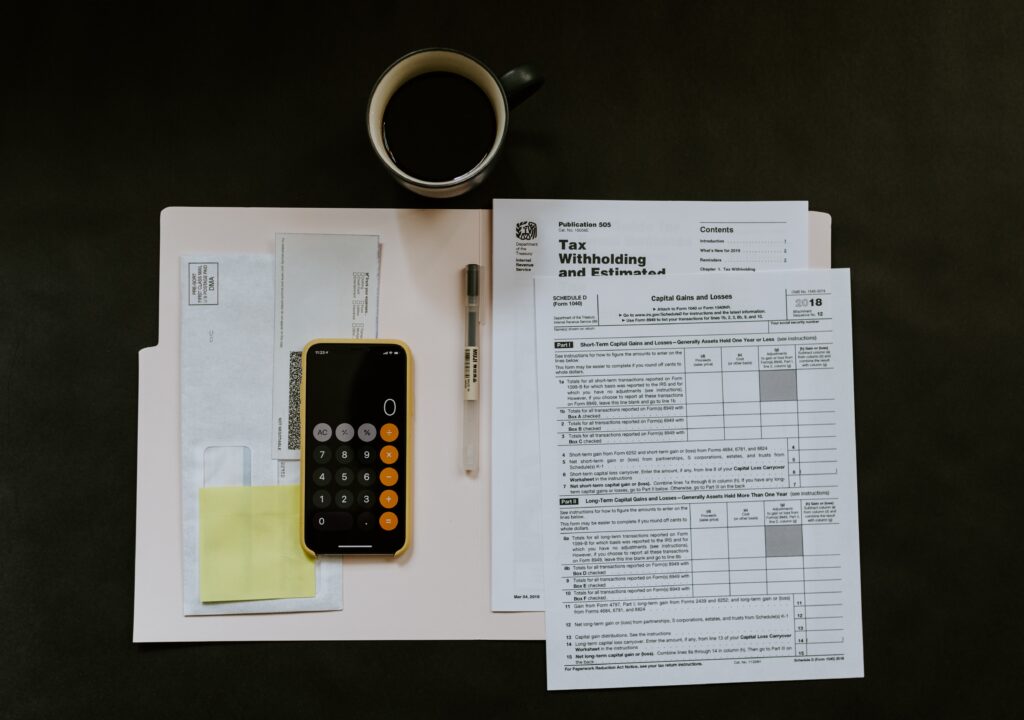
The process of closing the fiscal year can be daunting. To mitigate this stress and carry out a smooth year-end closure, it’s imperative to leverage all available tools for boosting efficiency. Microsoft Dynamics 365 Finance’s add-in for optimizing year-end closure provides an opportunity to enhance performance and lessen the strain on the SQL database. This article outlines the features of the year-end close add-in, highlighting improvements in performance, new viewing and selection capabilities, the architecture and flow of data, and an overview of the year-end close processing procedures.
The Optimize year-end close service add-in in Microsoft Dynamics 365 Finance utilizes microservice technology, allowing the year-end closure to function externally from the Application Object Server (AOS). Here are the steps to maximize this add-in:
- Install the Optimize year-end close service add-in.
- Activate the Optimize year-end close feature in feature management.
Enhancements in Performance
Handling vast amounts of data during year-end close is often a challenge; however, the Optimize year-end close function has been designed to expedite the process and simplify it. Specifically, it helps in:
- Cutting down the runtime of year-end closure, thereby enhancing performance.
- Minimizing interference with concurrent processes.
- Enabling more efficient reporting and adjustments, owing to reduced closure time.
Introduction of New Options and Visibility
Enabling the Optimize year-end close feature adds two new columns, Results and Status, in various locations such as:
- Year-end close page.
- Year-end close results dialog box.
- Options for balance sheet financial dimension transfer on the Year-end close template page.
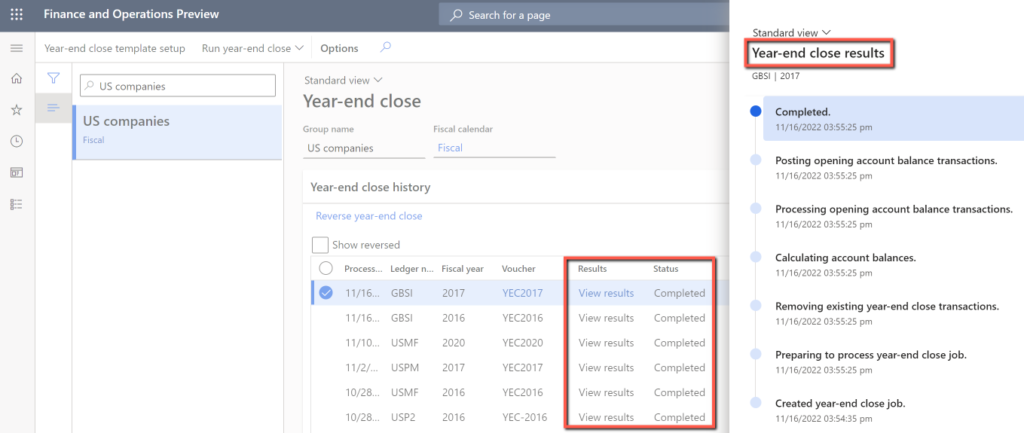
An added benefit of this feature is the availability of the Balance sheet financial dimensions FastTab on the Year-end close template page, allowing for detailed specifications during the closure of a fiscal year.
Architecture and Flow of Data
To take advantage of the Optimize year-end close feature, the corresponding add-in must be installed from Lifecycle Services, followed by enabling the feature in Feature management.
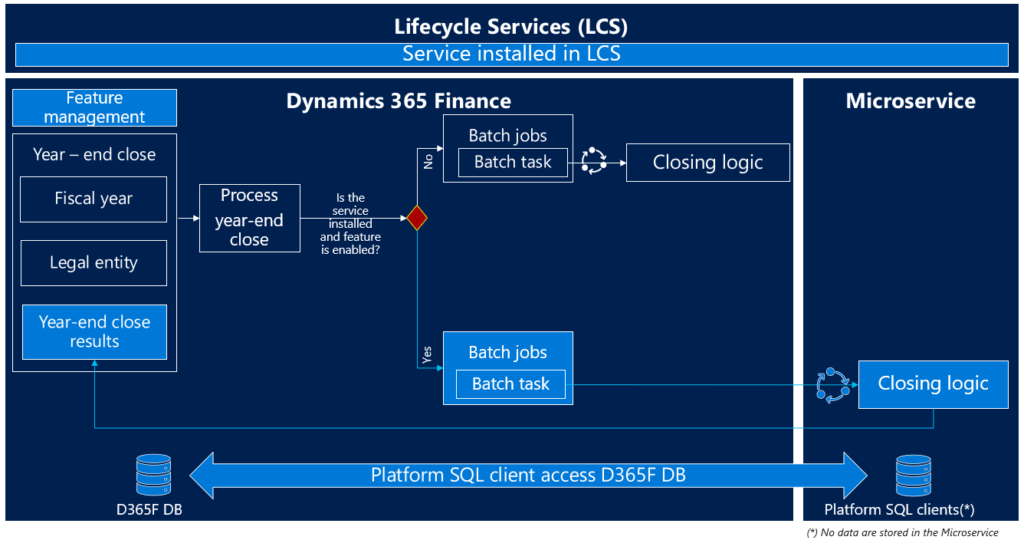
Outline of Year-End Close Processing
- The year-end close begins in Finance, creating tasks for the legal entities being closed along with batch jobs.
- The system decides whether to run the year-end close on current closing logic or on the microservice, depending on the installation and activation of the Optimize year-end close service add-in.
- A separate year-end close service job is created for each legal entity, executed by the microservice.
- Finance monitors the year-end close through the microservice to recognize when it has concluded. Subsequently, the results are updated on the Year-end close page in Finance.
- If the Optimize year-end close service is neither installed nor enabled, the year-end close runs on the current closing logic.
Next Steps
For more information about optimizing year-end closes with Microsoft Dynamics 365 for Finance, contact us here to find out how we can help you grow your business. You can also email us at info@loganconsulting.com or call (312) 345-8817.

