Modern Themes in Model-Driven Apps: Base Color Palette
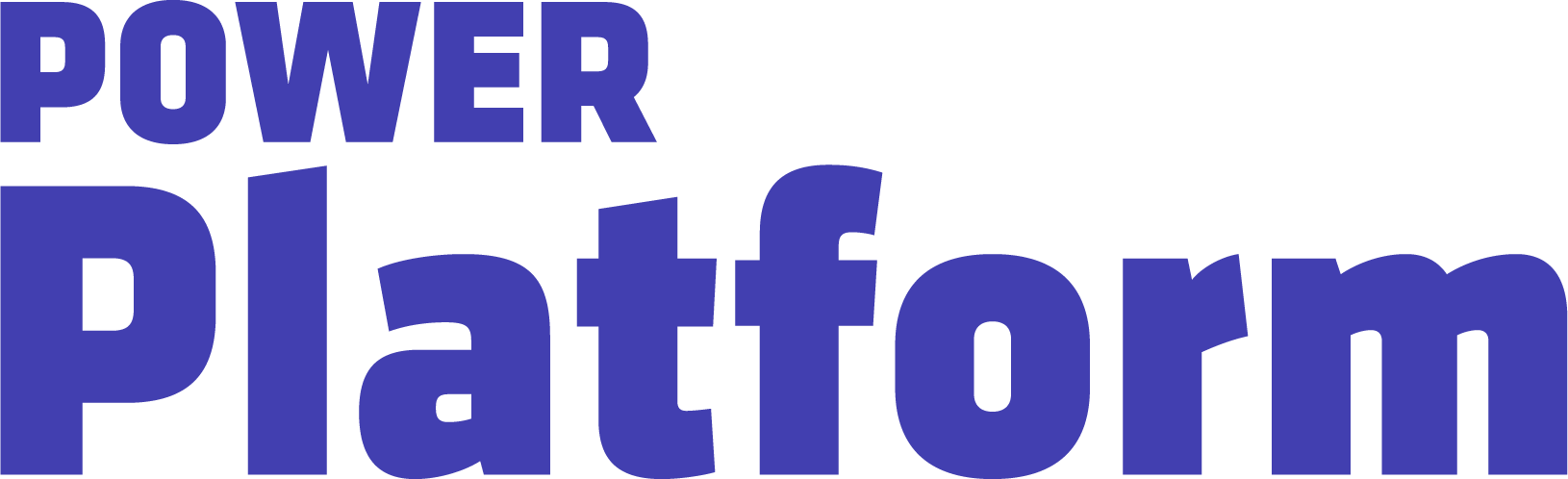
UG Expert Kylie Kiser continues reviewing modern themes in model-driven apps, highlighting the change of the base color palette and the impact it has had on model-driven Power Apps. She uses the customer service workspace as an example, also reviewing what it looks like in the CE Dynamics 365 apps.
Key Takeaways:
- Selecting the base color: Entering the Maker Portal, Kylie created a solution and inputted a configuration in the solution. She walks through adding a new web resource and selecting a specific file. She chooses the base color, noting the name and saving.
- Custom theme: The next element is using a setting that will be included in the solution. This is important as it can be exported with the solution, so you can move the theme to another environment. Navigate to “Add Existing,” then “Choose Setting,” and within those settings, look for the custom theme definition. Within this setting, you’ll have the ability to put in the name of the web resource that will apply to your app. Selecting “New Value,” Kylie inputs the name of the web resource and clicks save.
- Updating the app: After saving that, she does a quick publish and checks that it updates in the app. Setting the base color palette enables users to change other associated elements, such as the header color. Everything can be set automatically.
- Personalization: Using this feature is a great way to quickly personalize your app and bring in your branding. It’s all done in a consistent way.

