Creating an App in Power Automate from an Image
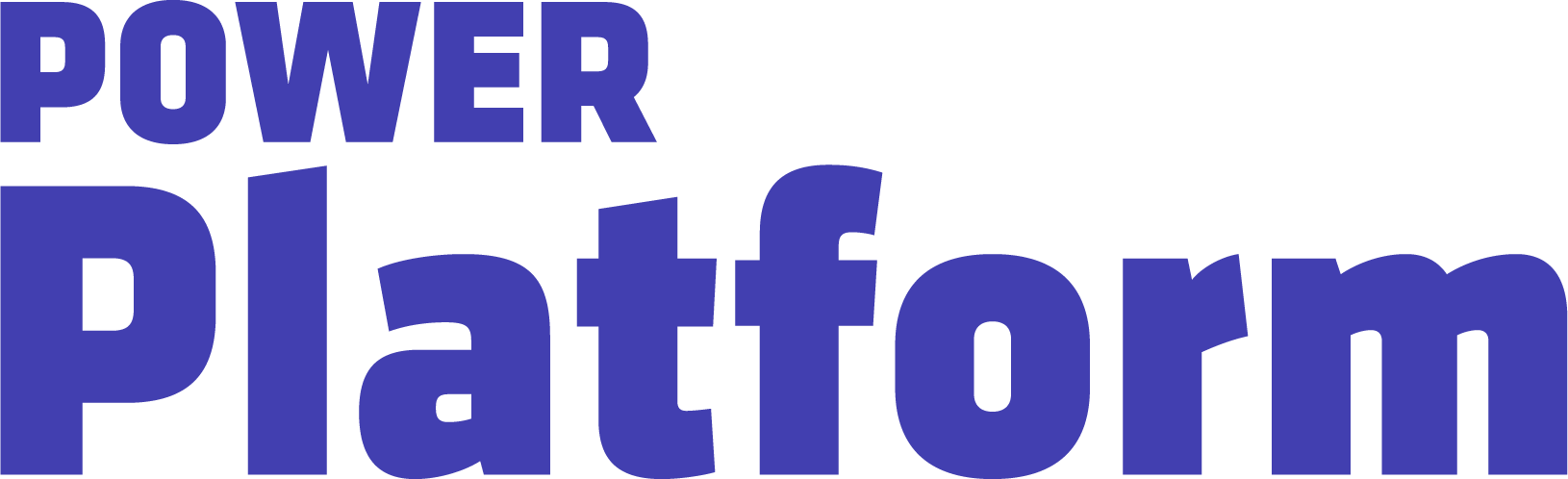
In this video, UG Expert Kylie Kiser demonstrates how to build an app in Power Automate from an image and other key data points.
Agents & Copilots are defining the future of Dynamics, CRM, Power Platform, Azure, Fabric, and more. Register for Community Summit NA 2025, running October 19-23 in Orlando, FL, to explore and discover what this means to you.
Key Takeaways
- Generate an app from images: Kylie uses the AI builder model to analyze an image of her cat and generate a description with a confidence score. This data is then input into an AI builder prompt along with additional data points to generate an app.
- Data points to include: After inputting an image description, story type, and main character name, the process runs in a Power Automate flow and the app starts to develop. She also generates audio of the story to be read.
- Use case: You can use an AI builder prompt to analyze a product image, for example, generate a marketing narrative with GPT, and even create audio for product marketing.
- App preview: The Power Automate flow involves getting the image description, story type, and name from the Power App, then using an AI builder prompt to generate a story and another connector to synthesize the audio. The results are sent back to the Power App for display or playback.
- Conclusion: AI builder prompts allow you to design and configure inputs with varying levels of detail, enhancing the quality of responses. By combining Power Apps, Power Automate, AI Builder, and other connectors, you can generate and synthesize content based on detailed prompts.

