Modern Themes in Model-Driven Apps: Full Custom Theme
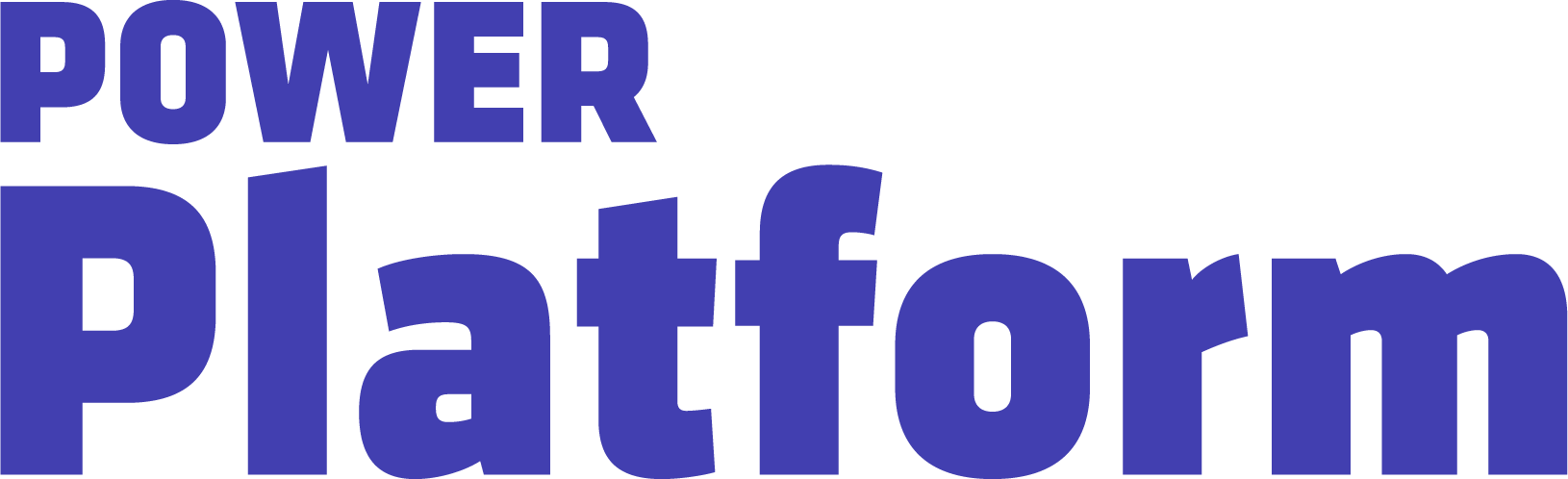
UG Expert Kylie Kiser wraps up her walk-throughs of modern themes in model-driven apps by covering how to set a full custom theme.
Key Takeaways:
- Previously vs. now: Prior to the newest redesign, users weren’t able to change as many UI elements. Users could change the accent colors, header fill, and the picture. Now, users can do all of that and more, like having the ability to just set the palette and have it automatically set other elements.
- Initial steps: Kylie opens the solution and adds in the new web resource, then selects the custom theme. In the same area where you set the base color, Kylie accesses to use for the full theme and inputs the environment value. After saving, she publishes the changes and refreshes to ensure the setting took effect.
- Different appearances: A noticeable change is that it’s brighter than when you just set the base color palette. While it’s the same value as the base color palette, the outcome is different, as you can adjust other elements. The custom font that was in the file appears. The only piece you still have to do manually in classic theming is updating the logo.
- On brand: Being able to make changes to the full theme enables users to match it to their brand style or organization, from colors to fonts. Continue playing around with your XML file to get the right values, and collaborate with your marketing and branding teams to determine the best options.

