Mastering Power Platform: Advanced Steps to Build Custom Connectors
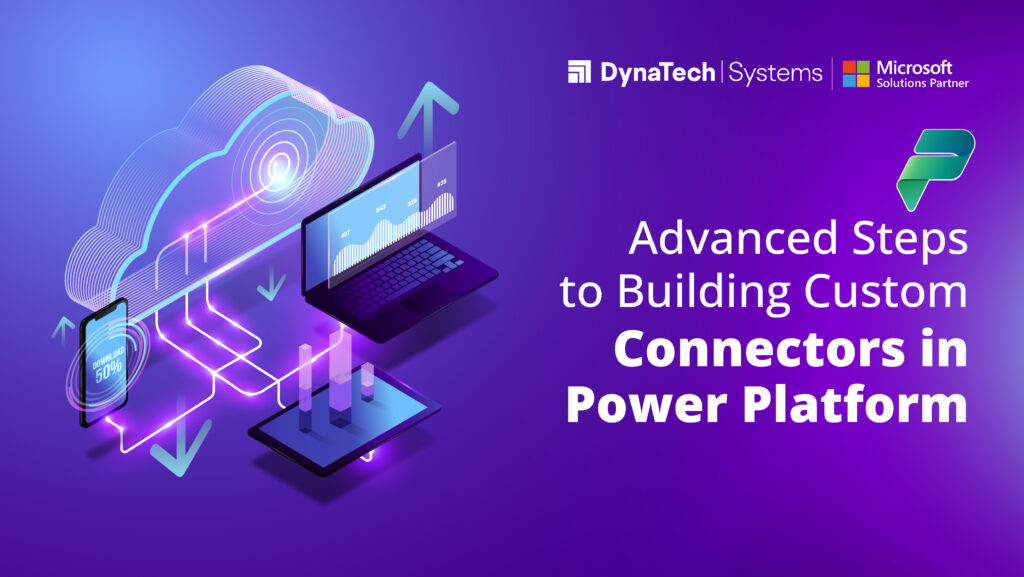
In the ever-evolving landscape of Power Platform development, the ability to create custom connectors opens a gateway to seamless integration with external services. In this blog, we will share the intricate steps of building a custom connector from scratch. But before that, let’s understand connectors and custom connectors.
What is a Connector?
A connector acts as a middleware component that enables the integration of various systems by providing a standardized interface for communication. Essentially, it serves as a translator, allowing different software or services to understand and interact with each other. This interoperability is fundamental for businesses looking to optimize processes, enhance productivity, and derive meaningful insights from interconnected data sources.
Custom Connectors: Tailoring Integration to Your Needs
While standard connectors are pre-built and often come bundled with platforms, custom connectors offer a more tailored solution to specific business requirements. Custom connectors are designed to integrate with services, APIs, or data sources unique to a particular organization. This customization empowers businesses to extend the functionality of their chosen platforms, creating bespoke integrations that align with their distinct workflows.
Advanced Steps to Create Custom Connectors
Prerequisites
Before delving into the custom connector wizard, ensure you have the following:
- You need an API key for the Cognitive Services Text Analytics API.
- A subscription to either Power Automate or Power Apps.
Step 1: Update General Details
- Sign In to Power Apps or Power Automate.
- Navigate to Data > Custom connectors.
- Choose New custom connector > Create from blank.
- Add a name for the custom connector and select Continue.
On the General tab:
- Enter a meaningful description.
- Update the Host field with the address for the Text Analytics API.
Step 2: Specify Authentication Type
- Move to the Security tab.
- Under Authentication type, select API Key.
- Specify a parameter label, name, and location for the API key.
- Select Connect.
- Ensure the name is set to SentimentDemo and create the connector.
Step 3: Create the Connector Definition
The custom connector wizard provides extensive options for defining the connector’s functionality. In this section, we’ll create an action for the Text Analytics API sentiment operation.
- On the Definition tab, select New action.
- Add a summary, description, and operation ID for the action.
- In the Request area, select Import from sample and specify the necessary information to connect to the API.
- In the Response area, select Add default response.
- Check for any issues in the Validation area and update the connector.
Step 4: Enable Your Connector as an AI Plugin (Optional)
- Use the AI Plugin (preview) tab if you plan to certify your connector.
- Navigate to Custom connectors.
- Select the AI Plugin (preview) tab.
- Enter details in the Plugin manifest section.
- In the Plugin Actions Details section, provide action details for each connector AI plugin action.
- Scroll down to the Request section and select the input parameter, entering a description.
Step 5: Use Custom Code Support (Optional)
Custom code support allows for transformations beyond existing policy templates. This step is optional but provides additional flexibility.
- Write the C# code for your transformations.
- Paste the code or upload a file with the code.
Step 6: Test the Connector
Now that your connector is configured, it’s crucial to test its functionality.
- Navigate to the Test tab.
- Select New Connection and enter the API key.
- Create the connection and return to the Test tab.
- Enter values for the required fields and choose Test operation.
- The connector then calls the API, and you can easily review the response, including the sentiment score.
Conclusion
By following these advanced steps, developers can harness the full potential of Power Platform, creating custom connectors that align with the organization’s specific needs and objectives. As we continue to innovate and streamline our processes, mastering custom connector development becomes an invaluable skill, reflecting our commitment to excellence in technology integration.


Responses