How to Use Arrays in Power Automate
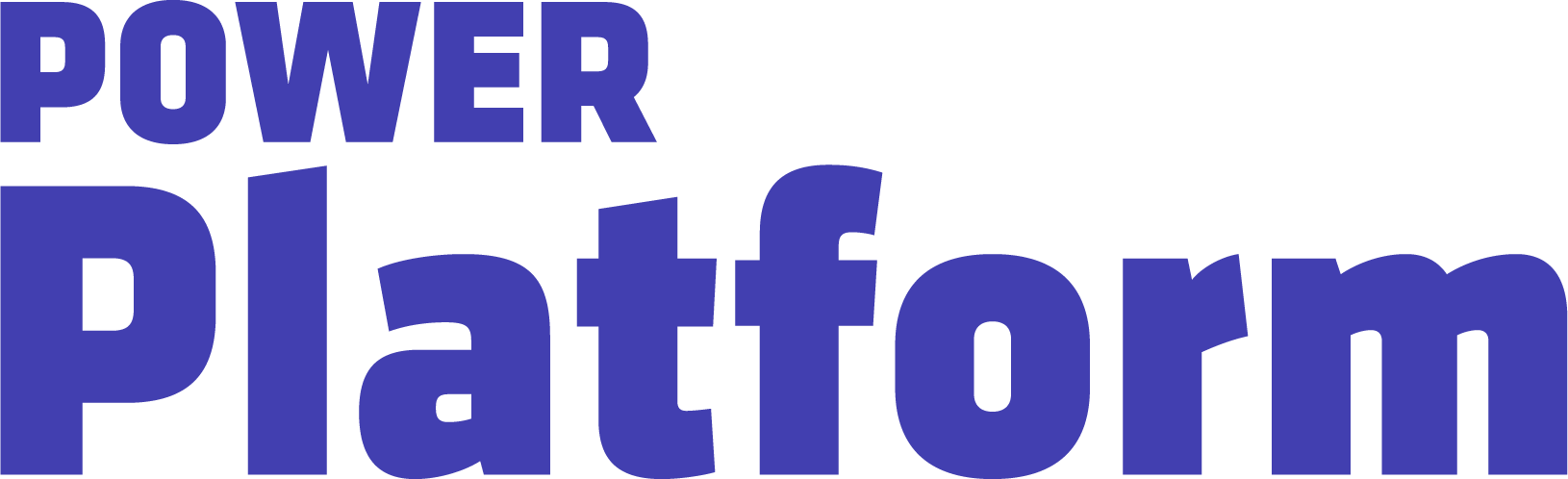
In this video, UG Expert and Microsoft MVP Kylie Kiser continues the conversation on Variables in Power Automate and focuses on one specifically — Arrays.
Agents & Copilots are defining the future of Dynamics, CRM, Power Platform, Azure, Fabric, and more. Register for Community Summit NA 2025, running October 19-23 in Orlando, FL, to explore and discover what this means to you.
Highlights
00:33 — Arrays in Power Automate are “simply just a table of data.” In this video, Kylie demonstrates how to use them in a flow. She opens up a “demo flow” to create an Array and starts by initializing the Variable before formatting the table.
01:18 — As she sets up the Array, she configures the variable’s ID and name. Once this is set, click the “Compose” button, which allows users to see the data in a table. After pressing the “Compose” button, users can run the flow and see the Array at work. Something to note with Arrays — they can either be appended or reset.
03:07 — Kylie continues to append her Array before testing it. She chooses to filter out certain rows and applies them to different Arrays.
04:06 — Arrays are a promising function for data operations, explains Kylie, especially when there are multiple tables of similar data.
05:21 — Finally, Kylie demonstrates how when a user hovers over the “Compose” button, they can see all of the details of the Array and choose to rewrite the expressions.

