How to Create, Copy Environments in Power Platform
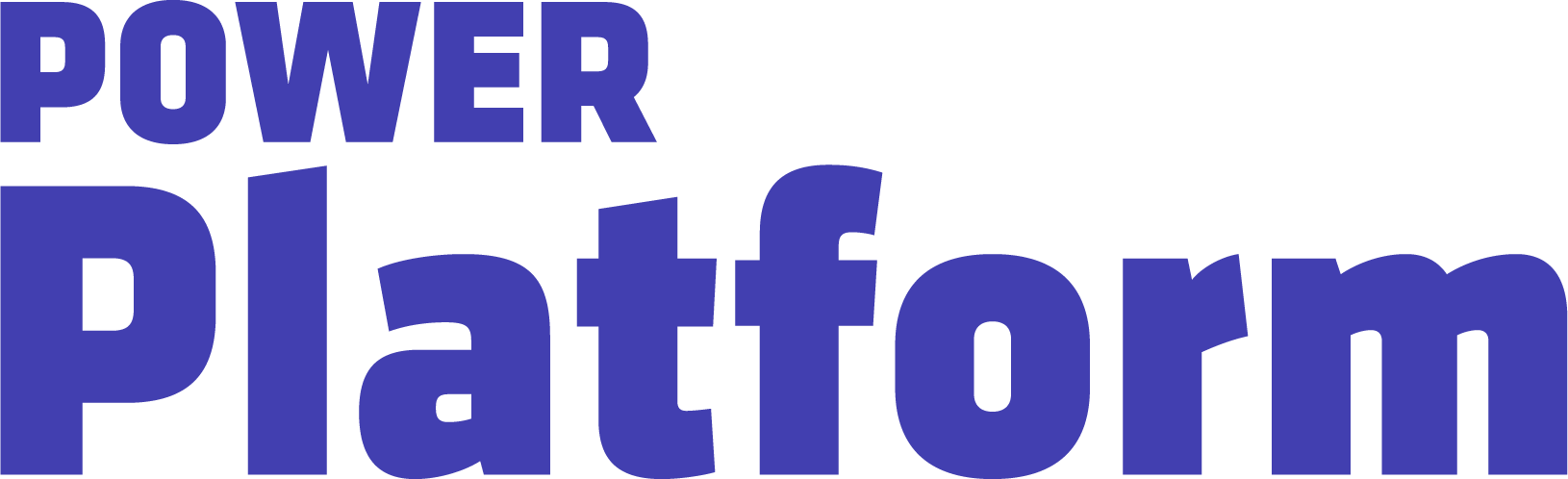
In this video, UG Expert Kylie Kiser demonstrates how to create a new environment in Power Platform, as well as how to copy an existing environment, in part one of her series on environment administration.
Agents & Copilots are defining the future of Dynamics, CRM, Power Platform, Azure, Fabric, and more. Register for Community Summit NA 2025, running October 19-23 in Orlando, FL, to explore and discover what this means to you.
Highlights
00:25 — Create a new environment by going to the Power Platform Admin Center and navigating to the Environments area. Select + New and give the environment a name. In her example, Kylie connects the environment to Dataverse.
01:17 — Select Next and configure any necessary controls, such as language, currency, or security. Save any changes, and the system will begin to develop your new environment.
02:25 — Aside from creating a new environment, users can also opt to copy an existing environment. Go to the desired environment and click on the ellipsis before selecting Copy. Note that all set configurations will be copied as well, but the data in the environment will not be copied.
03:38 — Once the environment is copied, create a new environment following the above process, and overwrite it with the environment you just copied.

