Default Dimension Priorities in Business Central
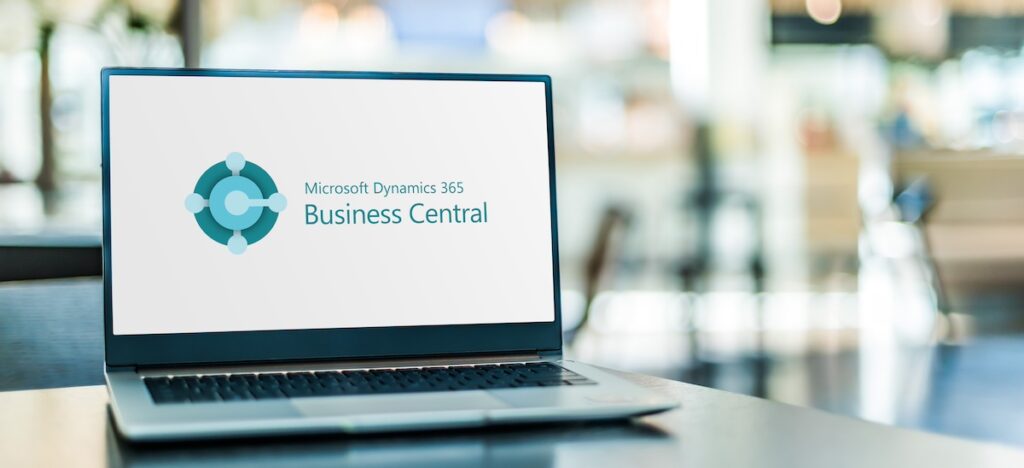

As you probably know, dimensions are used in Business Central and NAV for tracking and analysis. Default dimension values can be assigned to master data such as customers, vendors, items, and general ledger accounts. Sometimes the master data used on a transaction may have differing dimension values. For example, on a purchase order, a department dimension value may be assigned to the vendor, and the items on the order may have a different department dimension value. Default Dimension Priorities can be defined to determine which takes precedence.
Recently I was asked why the items on an order were being assigned a department of 75 when the default department dimension code assigned to them on the item card was 02. This was occurring because the vendor on the order had a default dimension code of 75.
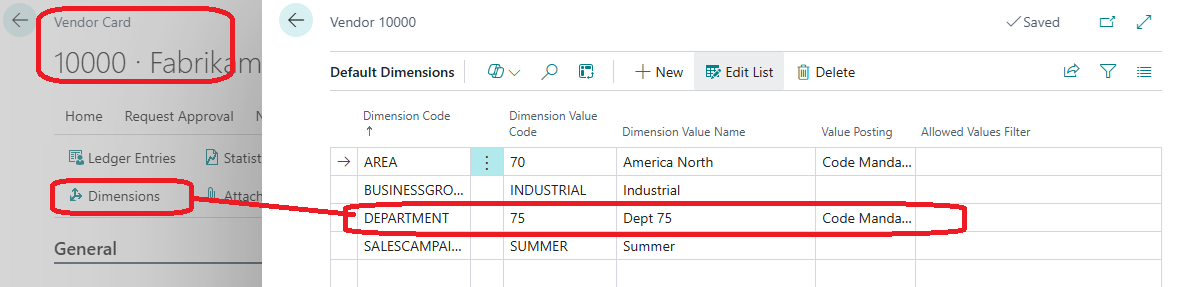
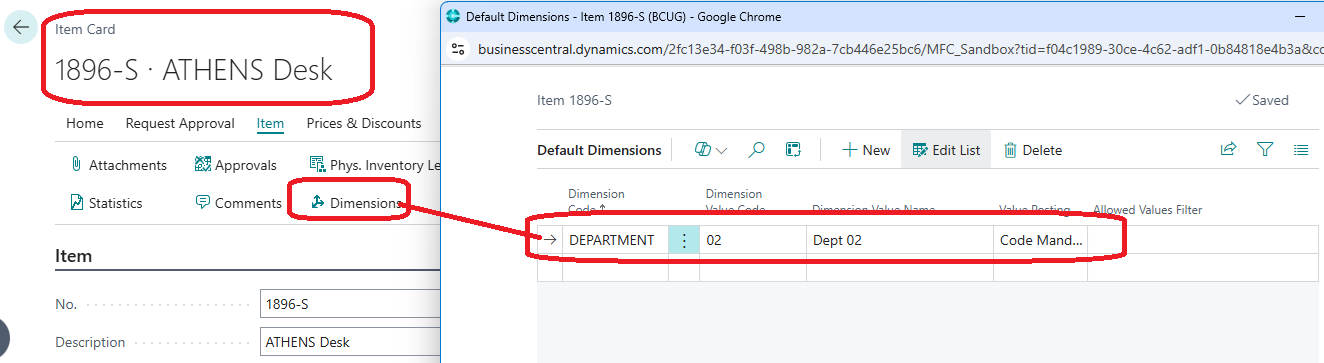
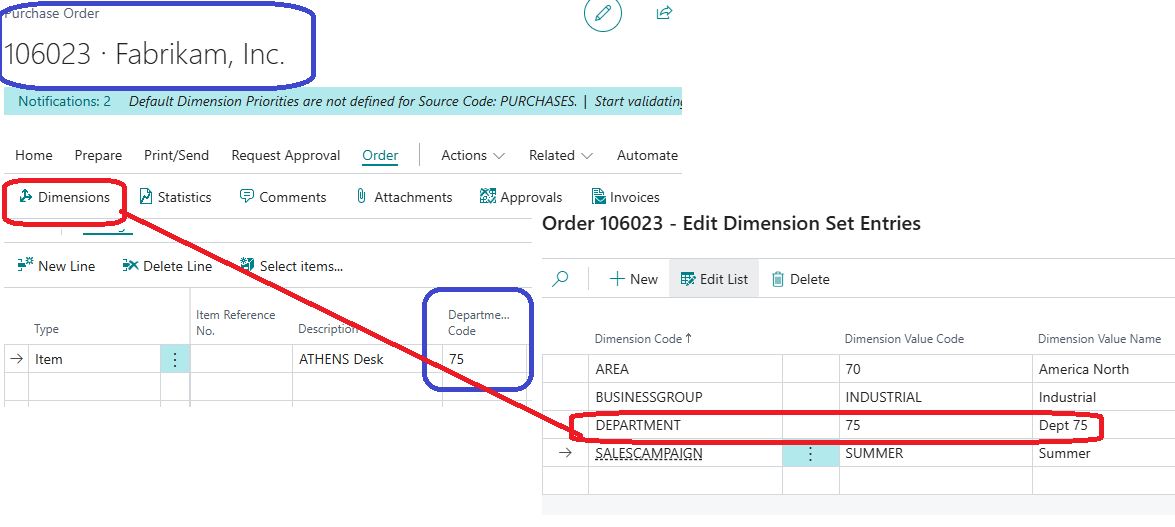
Setting up Default Dimension Priorities can ensure that the items on purchase orders will always be assigned with the department code assigned on the item card.
To do this, search for “Dimension Priorities” and set the Source Code field to the desired Source Code (in this case, “PURCHASES”). Now enter the table IDs for Items (27) and Vendors (23) and assign a priority to each. The lower priority will take precedence, so think of it more as a sequence. If you do not know the table numbers, you can drill down and search by the table names (Items, Vendors, etc.).
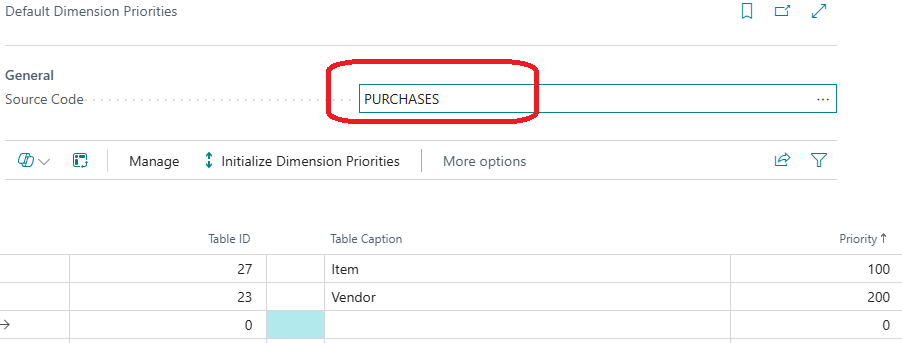
Now when a purchase order is created, the header still has the vendor’s assigned department dimension code, but the item has the department that belongs to the item.
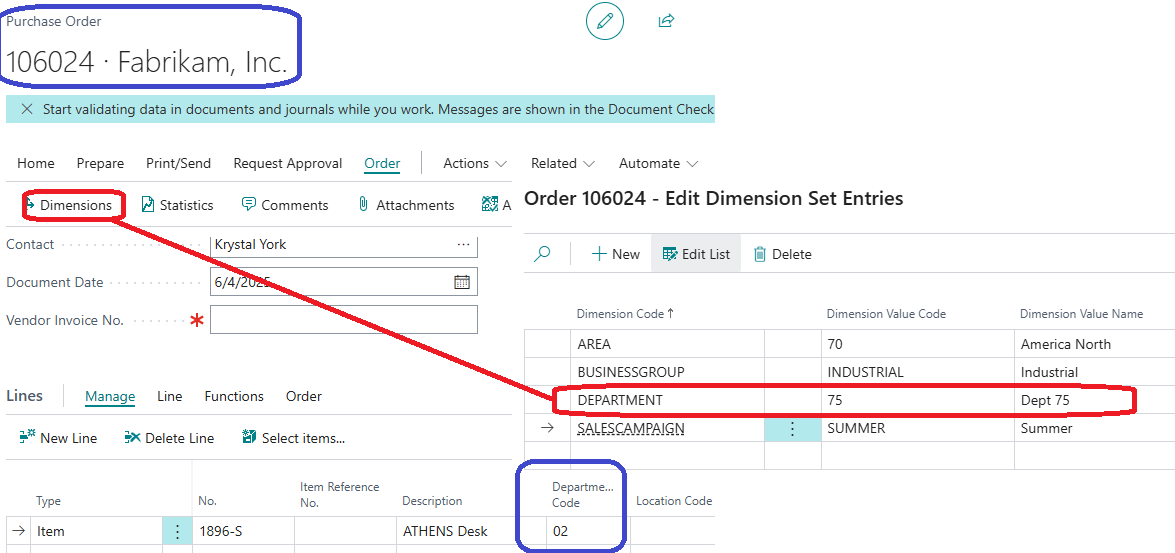
To learn more or have any questions answered, please reach out to me or post your questions and comments on the Dynamics Communities discussion board.

