Why Master Data Management Matters in Business Central
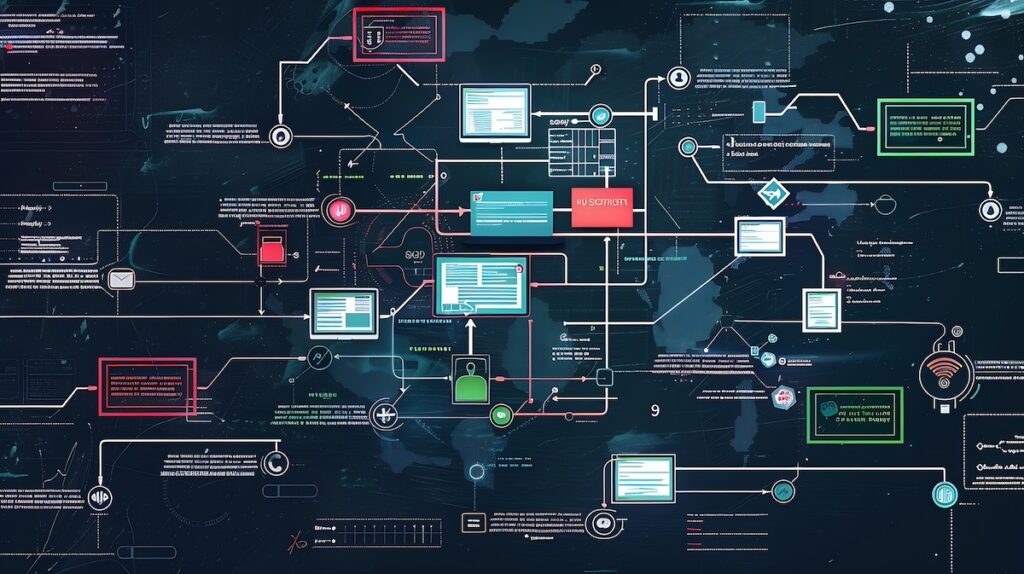

Whether you’re migrating from Microsoft Dynamics GP or already working within Business Central, one challenge remains universal: maintaining consistent master data across multiple companies.
In any ERP system, it’s common for organizations to accumulate subtle — and sometimes significant — differences in setup across companies. Lists like payment terms, shipping methods, posting groups, and dimensions often evolve independently, leading to inconsistencies that complicate reporting, analytics, operations, and onboarding. The administrative burden of replicating these setups manually for each new company is real — and costly.
But Business Central offers a better way.
Enter Master Data Management (MDM) — a powerful, often underutilized feature that allows you to centralize and synchronize key setup tables across companies in your environment. MDM is designed to eliminate the repetitive, error-prone process of manually recreating foundational data. Instead, it enables you to define a single source of truth and push consistent master records to other companies automatically.
For GP users, this represents a major shift — from manual duplication to automated consistency. For existing BC users, it’s a hidden gem that can dramatically simplify multi-company management.
Key Strategies for Using MDM Effectively
- Designate a Golden Company: This company holds the master data and serves as the source for synchronization.
- Control Access: Limit who can create or modify records in the Golden company to maintain integrity.
- Run Initial Syncs: Establish a baseline by syncing all relevant tables.
- Use Job Queues: Automate synchronization using scheduled jobs in target companies.
- Export/Import Setup: Replicate sync rules across companies by exporting and importing MDM configurations.
- Flexible Usage: Use MDM for one-time setup or ongoing syncing. It’s up to you.
Master Data Management isn’t just a technical feature — it’s a strategic tool for scaling your Business Central environment with confidence and control. Whether you’re just starting your migration from GP or managing a growing portfolio of BC companies, MDM can help you simplify setup, reduce risk, and improve operational efficiency.
Master Data Management – The Defaults
Determining the Master Data Tables to sync and configuring the fields that are carried forward is a very important consideration. Adding tables should be well-thought out in advance so the desired naming conventions and records are fully proper and ready when syncing into another company. Every company is different, therefore the baseline tables and fields selected may be different. While this feature is nice, it is also powerful. So, to begin, a word of advice and caution before we go further.
Advice:
My best practice approach to setting up MDM is to use my own pre-selected tables and designate the fields that need to sync to the related synchronized company, and NOT rely on the default setups. Sometimes I’ll need all the field data for a table in my list, but on some tables I only want some of the fields to sync to the new company.
Caution:
The setup process is super easy, but for some reason Business Central entices you into choosing a default list of tables, and enabling them all for synchronizing, when you simply switch the flag to ENABLE on the Setup page. This may be OK for some, but I practice more caution and discretion when loading data.

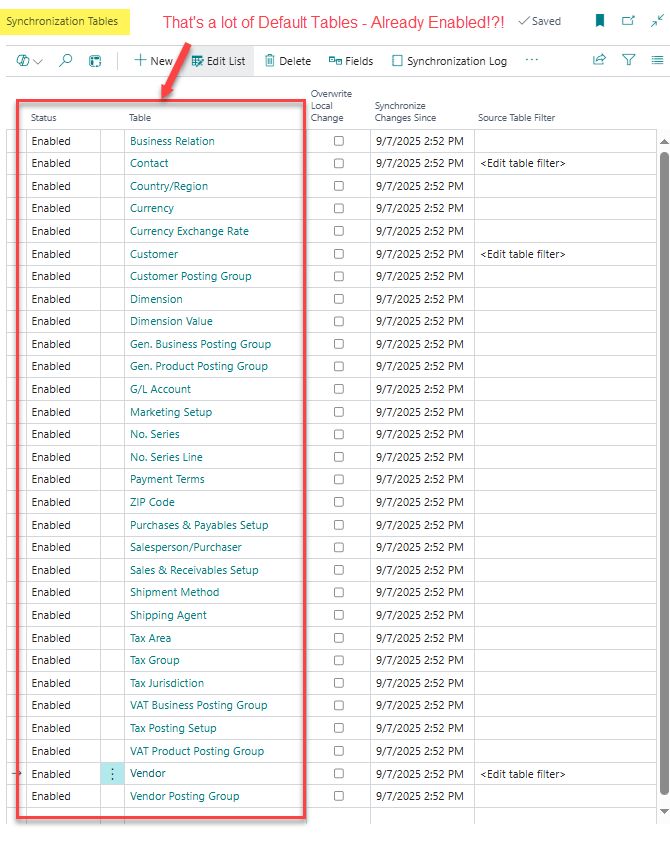
Additionally, the default Synchronization Field selections made within each Synchronization Table are probably NOT what you want for your business, or specific situation, so I *strongly* encourage you to initiate a very thorough review of all the fields chosen for synchronization before enabling the process on any of the tables. You really want to get this right the first time, so it works like clockwork thereafter!
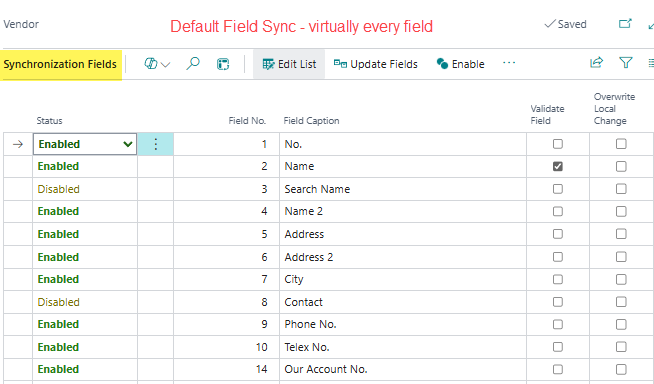
Setting Up Master Data Management – Manually (Preferred Method)
Let’s do a walkthrough of setting up something simple like Payment Terms to demonstrate. Payment terms drive so many different behaviors and reporting mechanisms in BC, it is good to get this one right (across ALL your different companies consistently with Master Data Management).
MDM Example 1: Payment Terms (simple)
To begin, search for “Master Data” or just “MDM” and you get the two primary windows needed for navigating the feature:
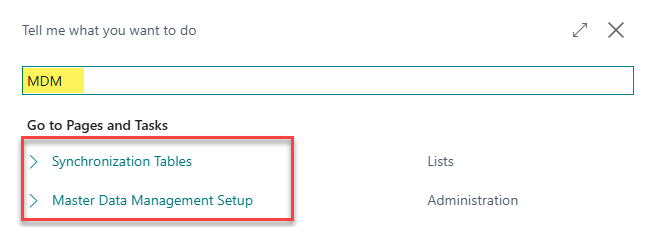
Upon opening the Synchronization Table page, it appears blank except for a single row with a status of Enabled. Before adding any tables, I change this to Disabled to prevent any accidental or premature sync issues. I will change the status to Enabled on these later, when I am truly ready to begin syncing!
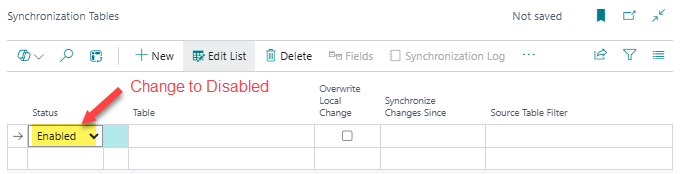
The next step is to click into the Table field which will automatically open the Table Objects list. For now, we are going to start off with a very simple and common table used in Master Data Management: Payment Terms.
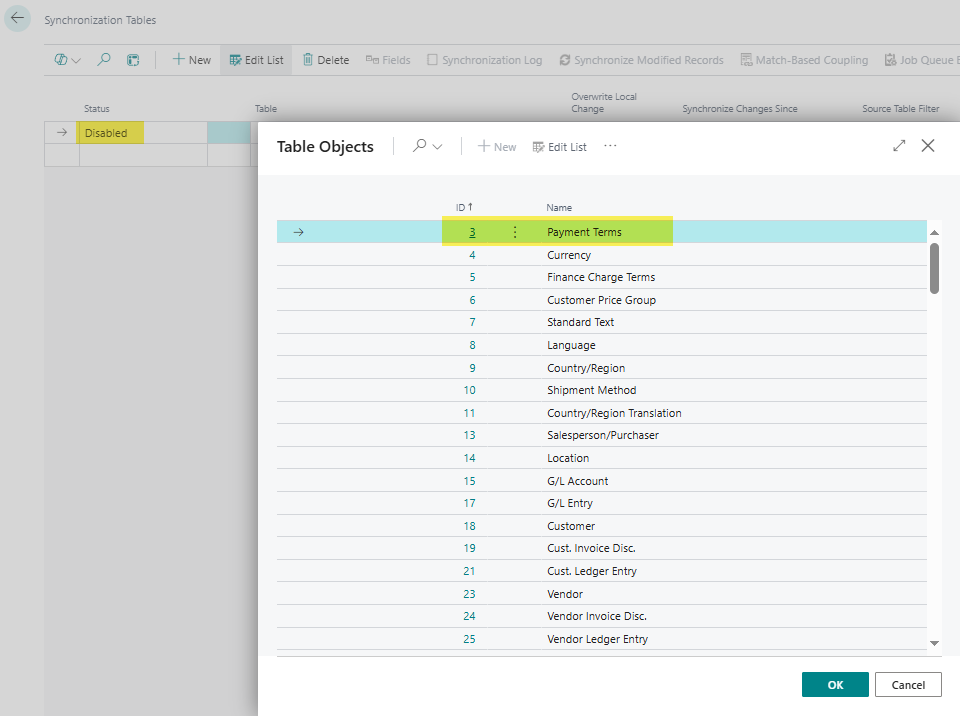
Getting the data to copy over requires an initial sync, to establish a baseline and pull everything in from the GOLDEN or source company.
Upon selecting the table object, the status defaults to Disabled for all the fields. Then I use the multi-select approach on the page to identify the ones I want to be part of the sync, and then click the Enable button from the menu section. The field selection process is a thoughtful exercise, so be mindful of the ones you are choosing (e.g. do they really belong, or need to be synched to the new record in the new company?)
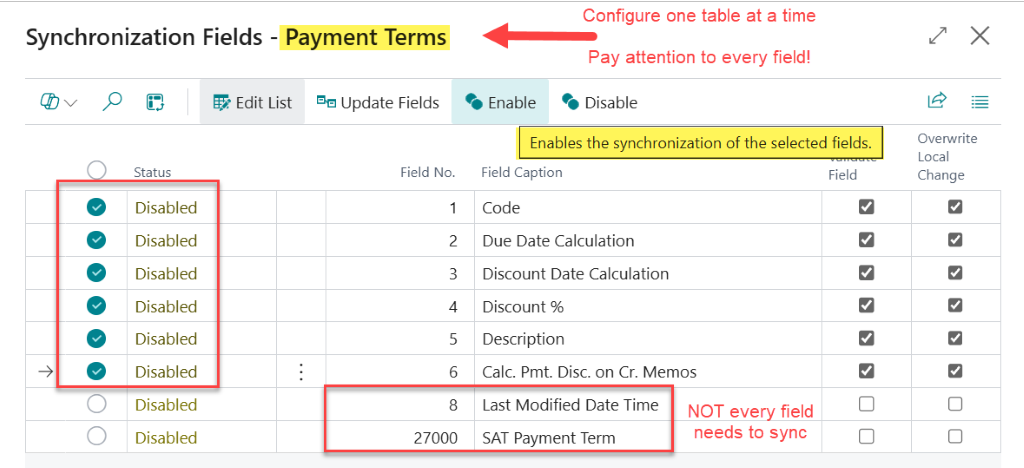
Back on the Synchronization Tables page, the last two default fields determine more about the behavior of the sync for the specific fields as the synchronization processes changes and updates:
- When the Validate field is active, a validation method is run on the creation of the new or updated records in the new company.
- When the Overwrite Local Change is active, any changes made in the Golden or source company overwrite the coupled records automatically in the destination company, without error or warning.
Note that this Overwrite Local Change property is available on both individual fields (above screenshot) as well as the table as a whole (below screenshot), allowing for just about any level of precision synchronization you are looking for.

MDM Example 2: G/L Account (Complex)
Let’s do one next that is a little more involved. One of the most important table objects most users will consider to be a crucial part of the sync strategy: the GL Accounts.
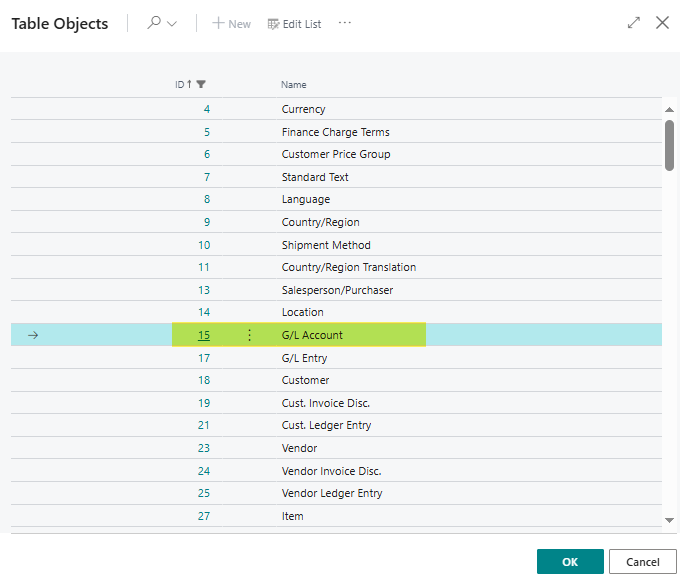
This G/L Account table (15), like many others in BC you might want to sync, is related to A LOT of other tables. Many of the values in those tables are also lists that might need to be part of the synchronization process. When you choose one of these tables in the setup process, you will get a large warning dialog indicating related tables that could also be brought into the Synchronization Setup automatically, if you choose YES.
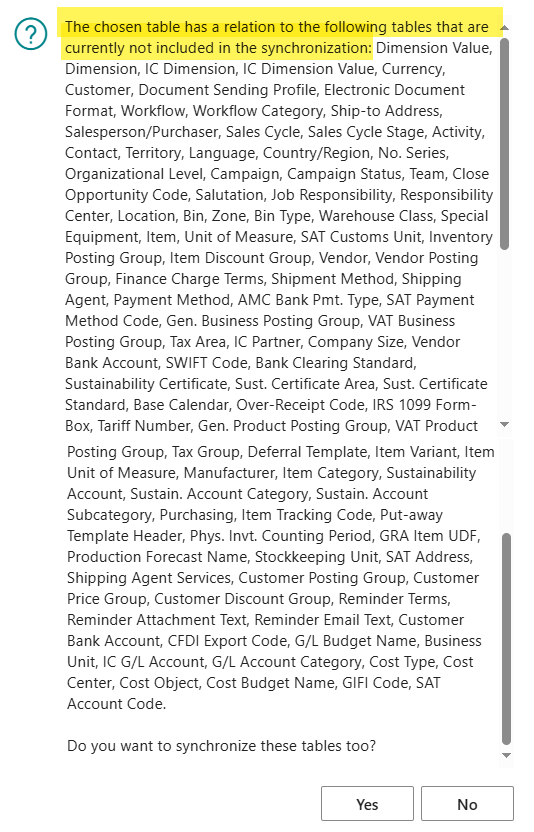
If you choose NO, then only the Account table will be included. This means it will be up to you to ensure that the other important related tables such as Category, Subcategory, Posting Groups, etc., are part of the final list of tables configured for the sync.
Synchronization Table Bonus Features
Too often BC is hiding things from us, but we can discover more of what it has to offer using Personalization. Master Data Management is no different, and additional options are found hiding on the side that could add real value, especially for handling updates and deletions:
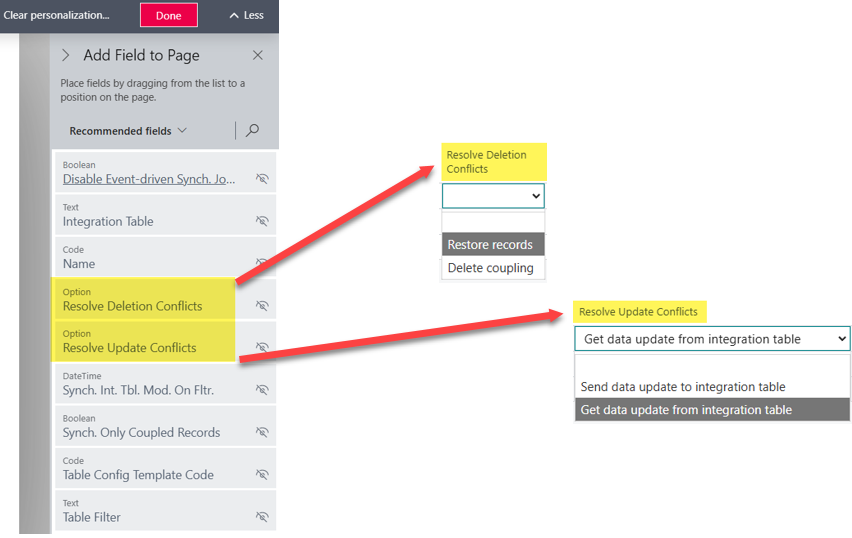
Finally, one additional tool to point out is the Source Table Filter. This allows filtering of the records that get copied to a new company. Perhaps you only need Items in a certain category, or in this case, I am filtering out inactive accounts from the master company, so I do not end up with them in my new company:
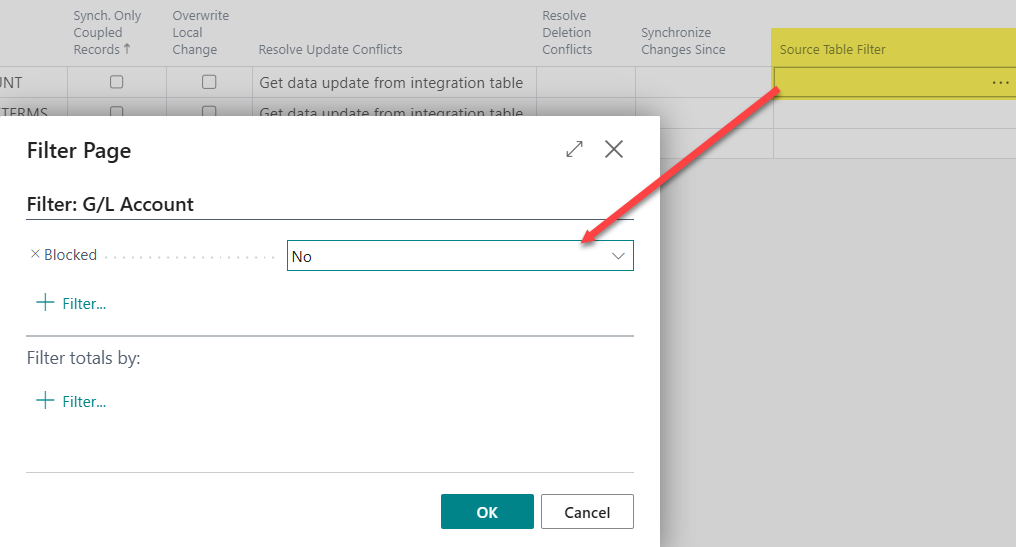
Enable Data Synchronization
After all the tables and fields you want to sync are fully configured, it is time to enable the synchronization. This is where you must be cautious – if you click YES at the prompt here, you will lose all your work, and the default tables and config will overwrite what you intended to synchronize instead!
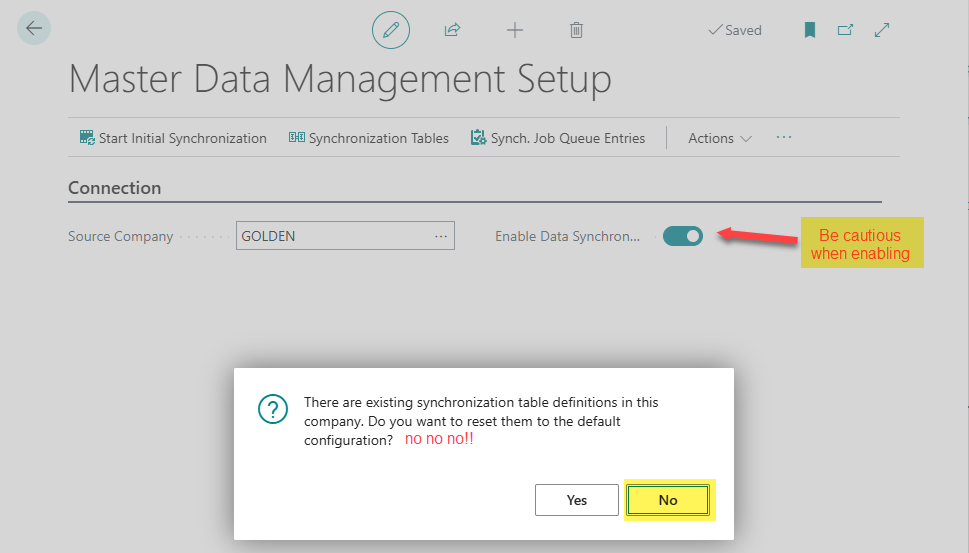
After clicking NO to preserve all the desired table and field syncs, this message appears telling you a couple of important things about moving forward:
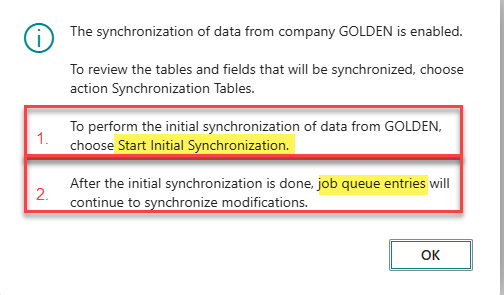
To set our baseline integration and bring in all the new records from the source company, click Start Initial Synchronization:
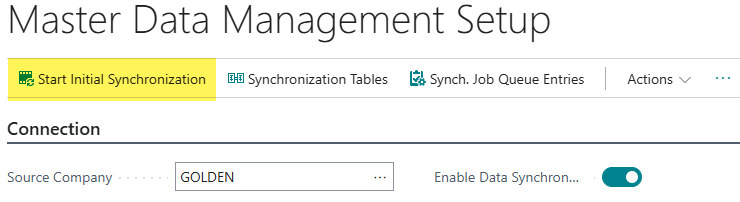
In the next window, all the tables you configured to sync appear, and you can click the Start All button to begin the process. If you have lots of tables or lots of fields to sync, it will take a quick minute, but it is truly a lightning-fast process, much faster than attempting to do this by exporting and importing and applying configuration packages.
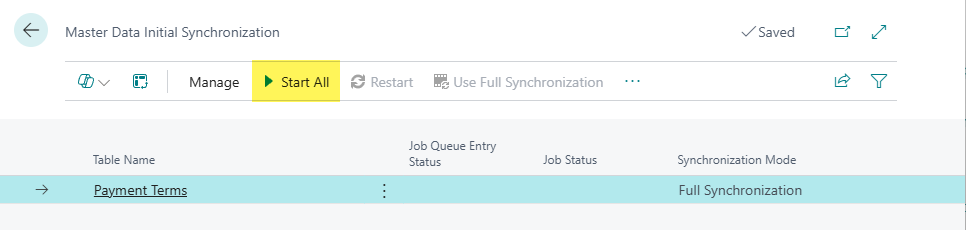
When the warning pops, this is your point of no return!
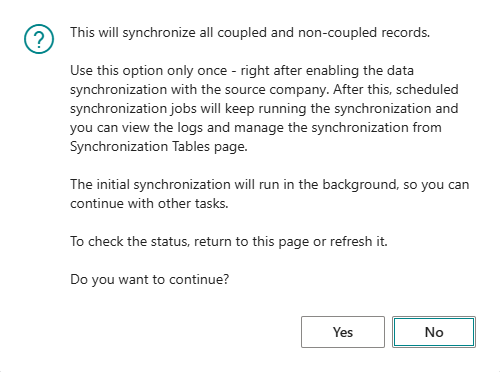
You can watch the table sync status update as they are synced. Sometimes one will error out due to processing issues or timing of validations, but you can trigger a Restart from the menu to redo the sync. The Job Queue will pick it back up and sync on its own.
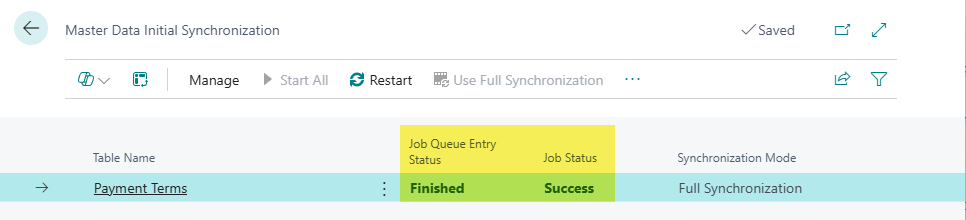
Check your tables afterward and you will see the Master Record data from your source company!
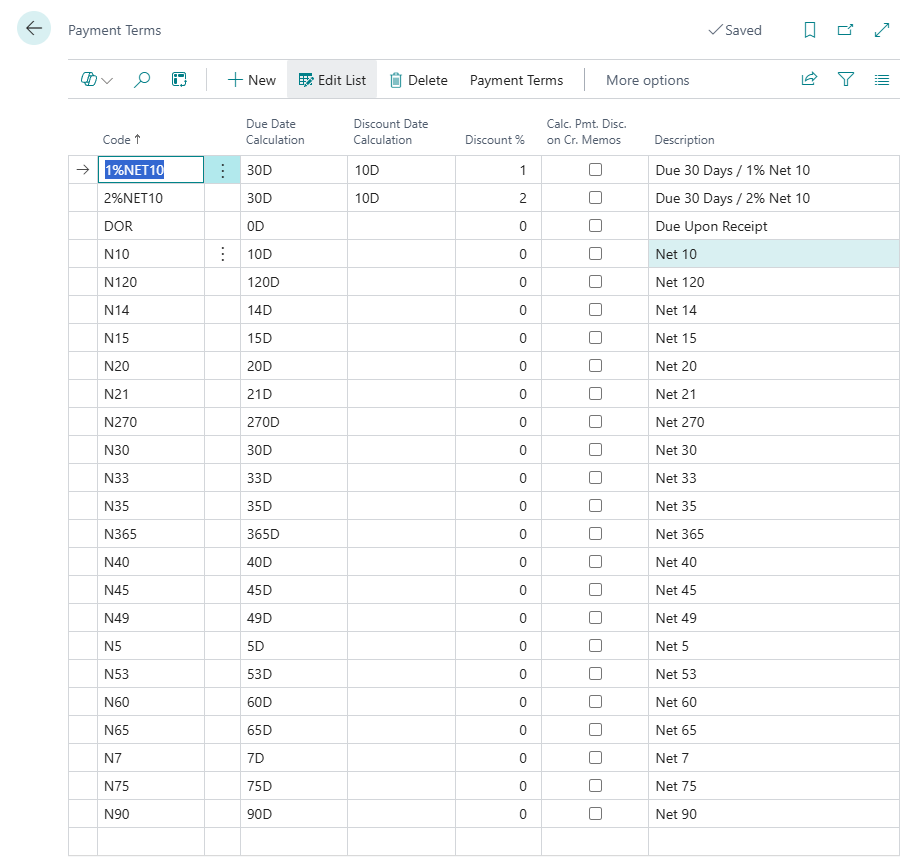
Match-Based Coupling
Sometimes the situation calls for linking records that already exist in both the source and the destination companies. For instances like this, Master Data Management can still be coupled with the source system’s records using a Match-Based Coupling approach. The prioritization option (blank=0 which is highest priority) aids in the prevention of random inappropriate matches and coupling.
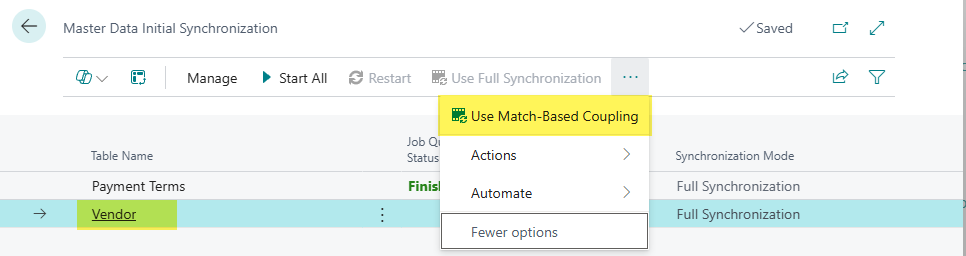
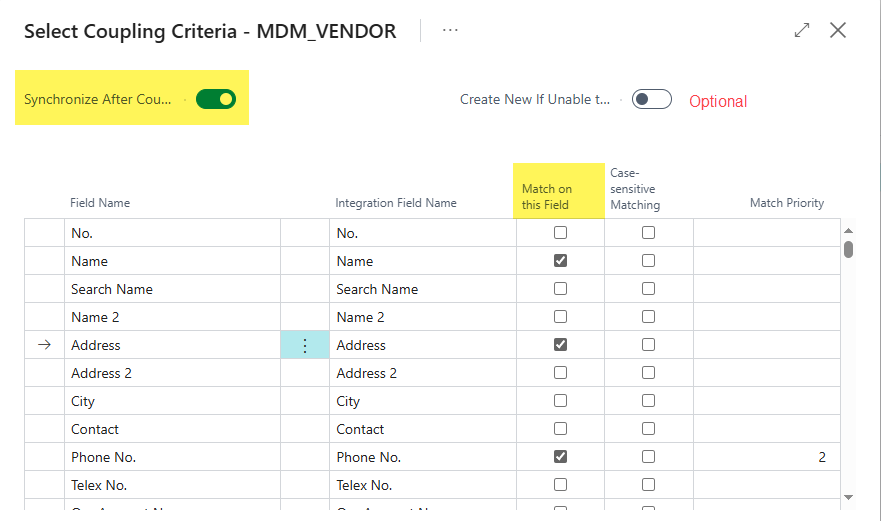
Job Queue and Syncing
MDM-specific job queues get set up automatically to govern the synchronization process behind the scenes. They remain On Hold until their initial sync is completed, after which they run about every 30 min by default, but can be changed if desired.

The sync can also be run on-demand from the MDM Setup Page:
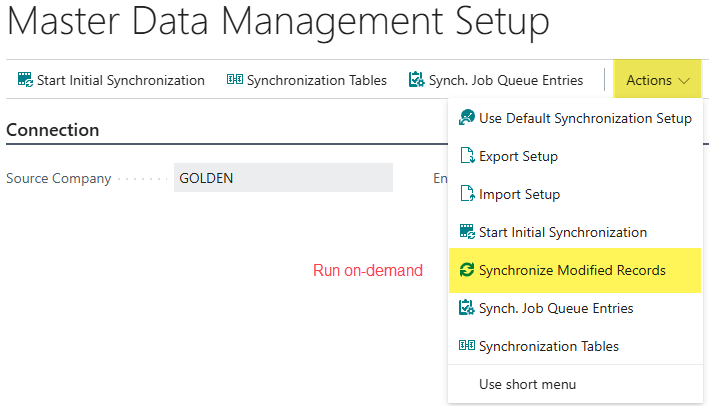
Export / Import
There comes a time when your NEXT BC company needs to be set up, and the easiest way to do so now that you have MDM fully configured is to carry the settings forward using the export/import process and then just run the syncs!
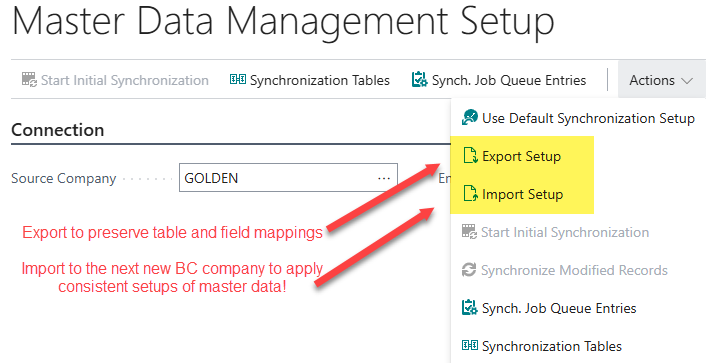
Disabling and Re-Aiming the Master Data Sync
You can disable the sync with the source company anytime. You will get a prompt asking if you want to keep or discard all the hard work you did setting up the table and field sync settings:
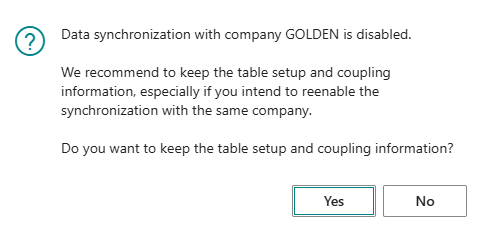
You can choose to target a different source company, and configure and run additional syncs, or pull in other table data if it is necessary. When initiating this change, the existing ongoing coupled records with the first source company will be removed (which just might be OK!). Rest assured, once imported, the master records are there to stay, and will not be removed, regardless of breaking the sync off, or changing to a different company.
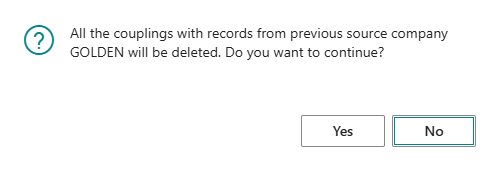
Conclusion
Master Data Management in Business Central is a strategic enabler for consistent, scalable, and efficient multi-company setups. By leveraging MDM, you can dramatically reduce manual effort, improve data integrity, and accelerate onboarding for new companies — whether you’re migrating from GP or optimizing your existing BC environment.

