Business Central Release Wave 2: How to Update a Sandbox to a Preview Environment
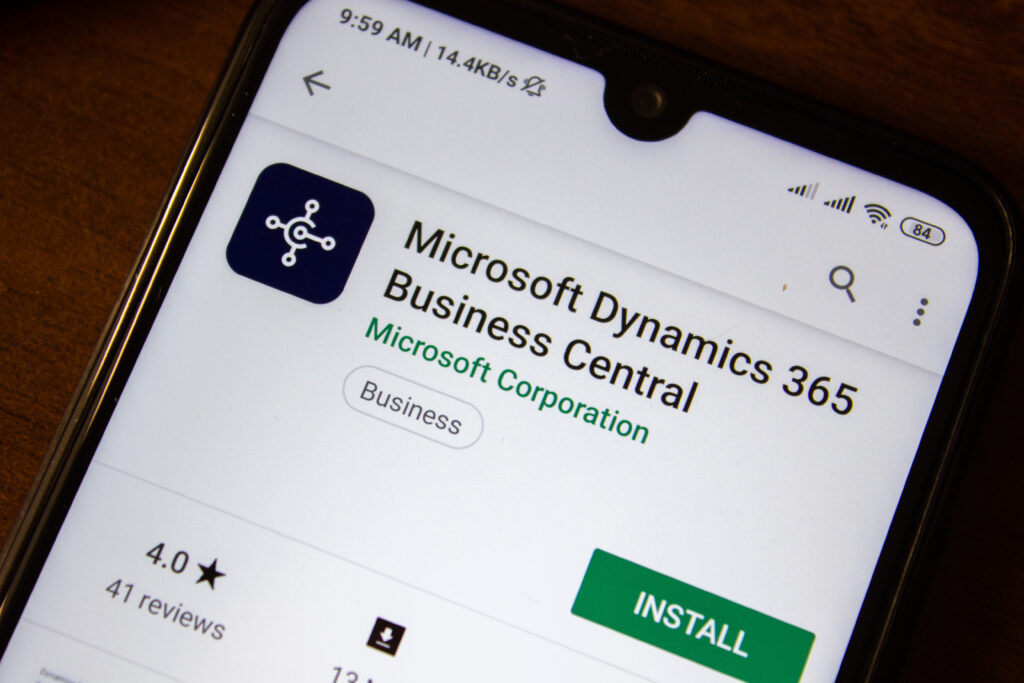

Business Central (BC) Release Wave 2 introduces an important new feature: the ability to upgrade a Sandbox environment to a preview version. This enhancement allows organizations to test upcoming releases with their own data, offering valuable insight and preparation before the final release is available. Previously, Sandboxes could only be updated after preview mode ended, limiting opportunities for early testing and troubleshooting.
Benefits of Upgrading to a Preview Environment
When upgrading to a test environment, users can:
- Test the latest functionality with any customizations or ISV solutions that may present compatibility issues
- Evaluate the new version using your own organizational data to ensure smooth transition and adaptation
- Get earlier access for users to newer features
- Ensure a smooth transition to the new version
Important Considerations
When upgrading your Sandbox to a preview version, it is important to note that the environment will only remain accessible during the preview period. Once the new release becomes publicly available, the Sandbox preview will be deleted, and you will need to transition accordingly. It is not always clear for the exact date that the preview will be deleted, always make sure you have any data or custom that you are testing is exported and saved.
The availability window for preview environments can be brief. If your environment is complex and requires extensive testing, you may want to delay your upgrade until you can complete all necessary testing. On the other hand, organizations with environments focused on finance and not utilizing warehouse or manufacturing modules may benefit from early testing and faster adoption of the new version.
Step-by-Step Instructions for Updating a Sandbox
1. Access the Admin Center: Navigate to the Business Central Admin Center using the URL provided: https://admin.businesscentral.dynamics.com.
2. Select the Environment: In the Admin Center, locate and select the Sandbox environment you wish to update. It is recommended to make a new one for this purpose.
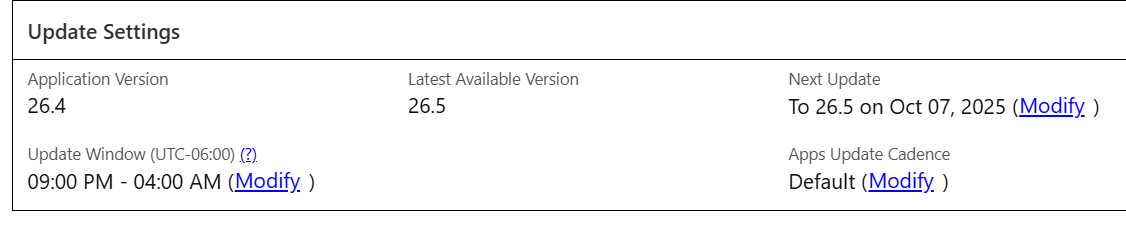
3. Update Settings: Click on the “Update Settings” option. This will open a window with several update configurations.
4. Choose Modify Under Next Update: Within the update settings, choose the version to update to by selecting the preview release for Wave 2 from the dropdown menu.
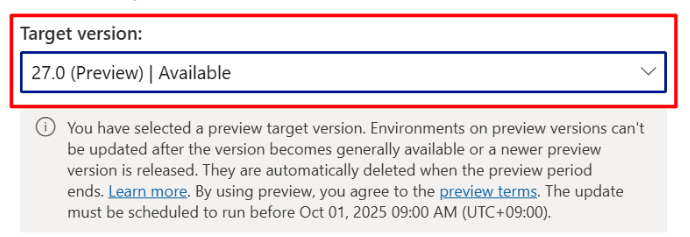
5. Schedule the Update: Select the available preview release and set a schedule for the update.
6. Monitor the Update: The update process may take some time. Monitor the progress in the Admin Center. You will receive a notification once the update is complete.
7. Verify the Update: After completion, verify that your Sandbox environment is running the new preview release by checking the version number in the environment details.
Get further information and detailed guidance here.

