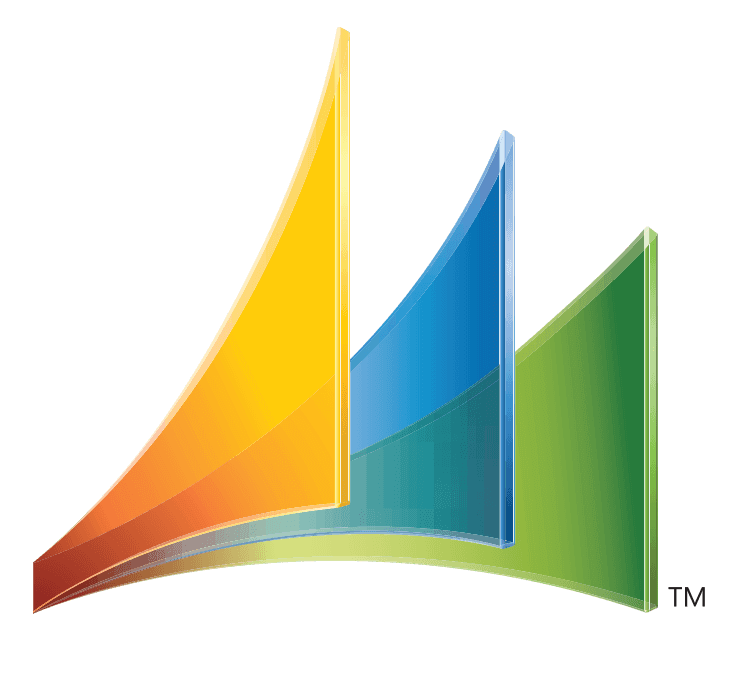Closing Open RMA’s in Field Service module GP 2018
-
Closing Open RMA’s in Field Service module GP 2018
Hello, we have GP 2018 and there are 7 years’ worth of RMA’s that are still open, but they’ve been received. How do we get these to close? I don’t see a “Mass Close” option with a date range.
Log in to reply.