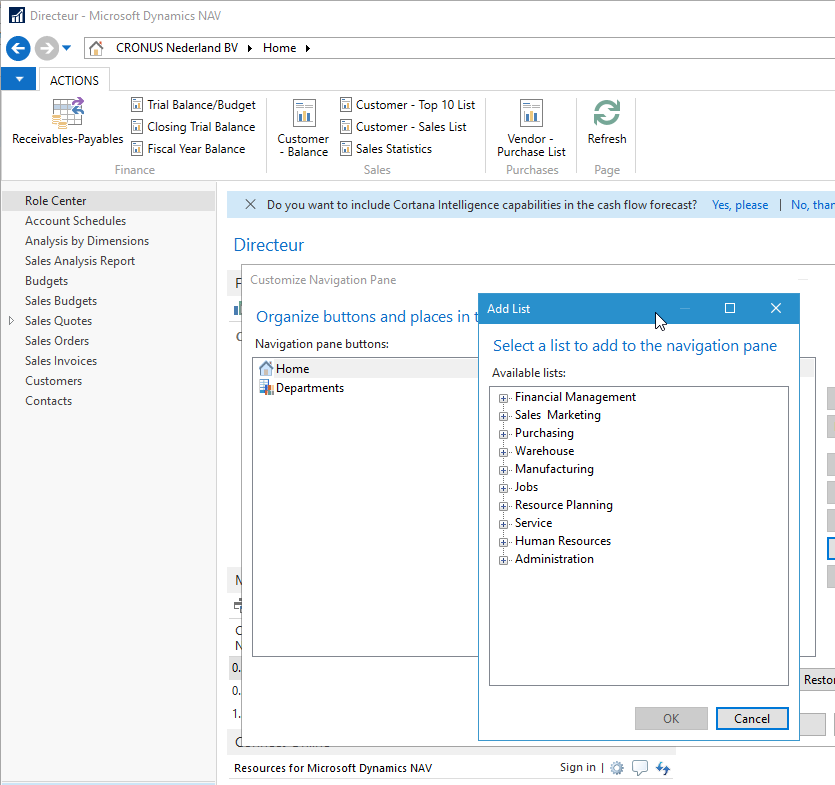Customizing navigation pane – menu choices
-
Customizing navigation pane – menu choices
Posted by DSC Communities on May 2, 2017 at 4:46 pm-

Jeffrey Mantz
MemberMay 2, 2017 at 4:46 PM
When we try to customize the navigation pane, we have noticed that not all options from the Departments menu seem to be available. For example, if we go to Departments>Inventory, there are quite a few choices. However if we go to customize the Navigation pane, the choices we have for Inventory are limited.I attached a screen shot of what we see. This is from an admin user with super permissions so I don’t think it is a user permission set. It is the same on different user roles too.
Has anyone noticed this before? I am trying to add some of the ones shown in the Departments menu into other sections of the navigation pane but they don’t seem to be an available choice. Any advice would be appreciated.
——————————
Jeffrey Mantz
Zefon International
—————————— -
I’m curious to see what other answers you get.
We’re on NAV2013R2 and I believe that only menus and pages can go on the navigation pane. Reports can be added to the ribbon.
——————————
Lewis Rosenberg
IT Manager
Mars Fishcare
Chalfont PANAVUG Board of Advisors, Programming
NAVUG Programming Committee
NAVUG Membership Committee
——————————
——————————————- -

Maarten Gerritsen
MemberMay 3, 2017 at 2:34 AM
Jeffrey,
Which version are you using?
Below a print-screen of 2017 (NL localization).
As you can see I don’t have an Inventory menu at all.
Looking at you menu, I can see you have customizations (add-ons?)——————————
Maarten Gerritsen
Magium
Wageningen
——————————
——————————————- -
Jeffrey,
Here are points to consider.
- There are two ways to customize the Navigation Pane
- Use the function (right-click –> Customize Navigation Pane)
- Navigate to the Departments Menu and individually select the elements that you want to add.
- You need to right-click on the element and you will either be able to add it to the Navigation Pane (e.g. lists) or Ribbon (e.g. reports, tasks, setup)
- You will can then Customize the Ribbon or Navigation Pane and rearrange as needed.
- You need to right-click on the element and you will either be able to add it to the Navigation Pane (e.g. lists) or Ribbon (e.g. reports, tasks, setup)
- You can also Configure a Role Center, so everyone in the organization starts off with the same setup of the Navigation Pane and Ribbon. You need to do this with the Windows Client. Below is a link describing how to do that.
——————————
Andrew Good
President
Liberty Grove Software
Oakbrook Terrace IL
——————————
——————————————- - There are two ways to customize the Navigation Pane
-

Jeffrey Mantz
MemberMay 3, 2017 at 8:35 AM
This is 2016 CU15. The menu Inventory was just one example I used. The same applies to other places even if you do not have Inventory in your menu.——————————
Jeffrey Mantz
Zefon International
——————————
——————————————- -
Hi,
If you go to Departments>Inventory and you right click the one you want on the Navigation it will ask you if you what you want to do. There is one that says add to Navigation page….you can do that with anyone you want.Hope this helps.
Laurie Gooch
Creative Food Ingredients
Perry, NY——————————
Laurie Gooch
Creative Food Ingredients
Perry NY
——————————
——————————————- -

Jeffrey Mantz
MemberMay 3, 2017 at 8:39 AM
Right-Clicking on the menu items like suggested gave me some insight. If the menu item is a List, there is an option to add to navigation pane. If it is not a list, the option is not there.I have to assume the only way to add these items then is via the development client in the navigation pane designer? Unless someone else knows another way.
Thanks for all the suggestions.
——————————
Jeffrey Mantz
Zefon International
——————————
——————————————- -
I believe it is a combination between the Page Type (Card,List,Document etc…) of a Page Object
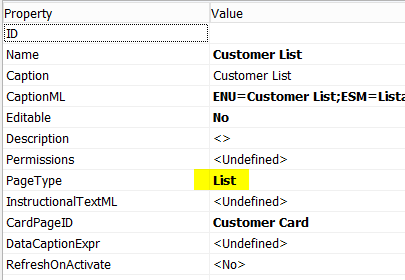
and the Department assigned to the object in the Menusuite: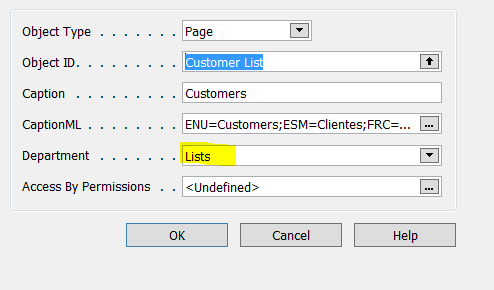 But unfortunately I have never seen documentation on this so I can’t say for sure. I would love for someone to document this.
But unfortunately I have never seen documentation on this so I can’t say for sure. I would love for someone to document this.
One hack you can do is if you can’t send a page to your Navigation Page by right clicking on it as others have suggested, you can try to save a view of the page which will put it on the Navigation Pane. The Page may look weird because it is not meant to display as a list but still at least you will have a shortcut to it. If you do this you might want to right click on it and go to Open in New Window instead of displaying it in the Navigation Pane itself.
——————————
Jason Wilder
Senior Application Developer
Stonewall Kitchen
York ME
——————————
——————————————- -

Youssef Nasser
MemberMay 3, 2017 at 8:35 AM
Dear Jeffrey,Note that you can only add to the navigation pane pages of type list.
Best regards
——————————
Youssef Nasser
Scope for IT services
Beirut
——————————
——————————————- -

Ramin Marghi
MemberMay 4, 2017 at 12:49 PM
Youssef is bang-on with this one — only list pages can be added to the Navigation Pane. A little brief blog post below goes into the general overview of this:Customize the Navigation Pane in NAV 2013 and Beyond
Catapult ERP remove preview 
Customize the Navigation Pane in NAV 2013 and Beyond When I first met NAV years ago, it was the 2009 Classic client version. It had a way of simultaneously overwhelming and impressing me with all its functionality. While being trained on how to use it my saving grace was the ability to create “bookmarks” within the system. View this on Catapult ERP > Additionally, you won’t see lists in that Department tree if there’s an “Access by Permission” attribute set to that MenuSuite item (see below):
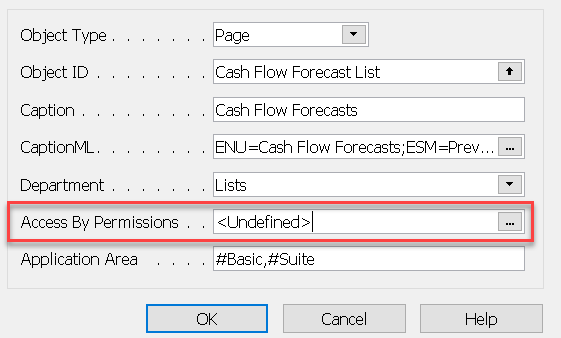
This is a very cool way that you can set up inherited hide/show logic that depends on whether a user has any of the RIMD permissions on other objects.Have a look and see if you have any questions.
——————————
Ramin Marghi , CPA, CGA
NAV Finance Consultant
Catapult
VANCOUVER BC
——————————
——————————————-
DSC Communities replied 8 years, 4 months ago 1 Member · 0 Replies -
-
0 Replies
Sorry, there were no replies found.
The discussion ‘Customizing navigation pane – menu choices’ is closed to new replies.