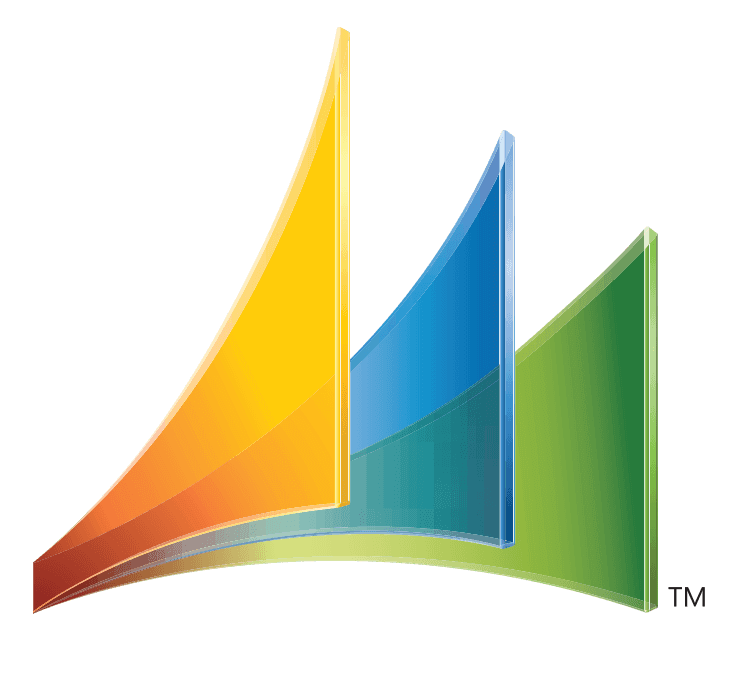Smartlist export
-
Smartlist export
Posted by DSC Communities on December 6, 2016 at 1:21 pm-

Jackie Martin
MemberDecember 6, 2016 at 1:21 PM
We upgraded to GP 2015 last week. I’m finding that even though I already have Excel open, when I export from the Smartlist, Excel opens up again with the exported information. How can this be changed to have the file export in the Excel that’s already open? Also, the export shows several decimal digits instead of just two for the debits and credits. What can be done to change this? Any help would be appreciated.
——————————
Jackie Martin
Sweetser
Saco ME
—————————— -

Rob Klaproth
MemberDecember 6, 2016 at 1:27 PM
Jackie,That is by design. Just like if you go to a web site and download an excel sheet and click the open button in your browser it’s going to open a new excel window with the sheet.You can control the formatting a bit. Edit your dex.ini in the GP2015data folder and add the following line:SmartListEnhancedExcelExport=TRUESave the file and re launch GP and try exporting the numbers again.In GP2016 by default smartlist exports all numeric values in numeric format just like it shows within the app so the problem goes away.Sent from my iPhone
——Original Message——
We upgraded to GP 2015 last week. I’m finding that even though I already have Excel open, when I export from the Smartlist, Excel opens up again with the exported information. How can this be changed to have the file export in the Excel that’s already open? Also, the export shows several decimal digits instead of just two for the debits and credits. What can be done to change this? Any help would be appreciated.
——————————
Jackie Martin
Sweetser
Saco ME
—————————— -
We have had great success and are very pleased with each of us creating our own excel ‘template’ for smartlists.
For example, I formatted my debit amount and credit amount columns to be 2 decimal points, and I added a “net amount” column containing a formula to subtract the credit amount from the debit amount.
I named my ‘template’ “Lucy blank smartlist spreadsheet..
Now, when exporting a smartlist the excel icon in the ribbon at the top has a drop down arrow, and I can choose my “Lucy blank smartlist spreadsheet” instead of the standard “quick export” and it puts the data into my template, with the formatting options and formulas included.
Another great thing is that I don’t see the special spreadsheets all my coworkers created, in the drop down list I can only see mine.
Once you create your spreadsheet template, from then on there are no additional steps, just choose your spreadsheet template when exporting smartlists.,
——————————
Lucy Shows
director of budgeting and decision support
Hattiesburg Clinic P.A.
Hattiesburg MS
————————————————————————- -

Jeff Dalton
MemberDecember 8, 2016 at 9:41 AM
Yes! The Export Solutions that Lucy mentions are awesome! This allows you to pre-format an Excel template however you need so that the Smartlist data you export comes into Excel the way you want. I have even added calculated fields and conditional formatting to automate reports. I have also used Export Solutions to help with Smart Connect maps and Mail Merge Macros to enter Smartlist data into Transaction Windows in GP.
VERY cool feature!
——————————
Jeff Dalton
Corporate Operations Manager
The Spiratex Company
Romulus MI
————————————————————————- -
Jackie,
If you are doing a lot of exporting to Excel, the Export Solutions mentioned work great. A better option though may be to just start with the data in Excel though. This way you don’t have to do all the work in SmartList to get the data and then wait for it to export each time. The Refreshable Excel Reports that are included with Microsoft Dynamics GP are setup to mimic the SmartLists that you have by default. When you open them in Excel, the data will automatically refresh in them. The great benefit to them is that any formatting you do on them will save and it just refreshes the data in it.
This is a really old Knowledge Base from Microsoft, but it will give you an idea of how the refreshable Excel Reports work. https://support.microsoft.com/en-us/kb/949524
I know there are some different Webinars that have been done through GPUG on the Excel Refreshable Reports as well. Here is a link to one that I know of. Generic – GPUG – Dynamics GP User Group The Excel Report Builder that we talk about in this webinar is an add-on from eOne called SmartList Builder, but isn’t needed to get started using the Excel reports that Microsoft ships with GP.
Hope this helps give you another option that may be quicker for you.
Nicole
——————————
Nicole Albertson
Product Specialist
eOne Solutions
Fargo ND
————————————————————————-
DSC Communities replied 8 years, 9 months ago 1 Member · 0 Replies -
-
0 Replies
Sorry, there were no replies found.
The discussion ‘Smartlist export’ is closed to new replies.