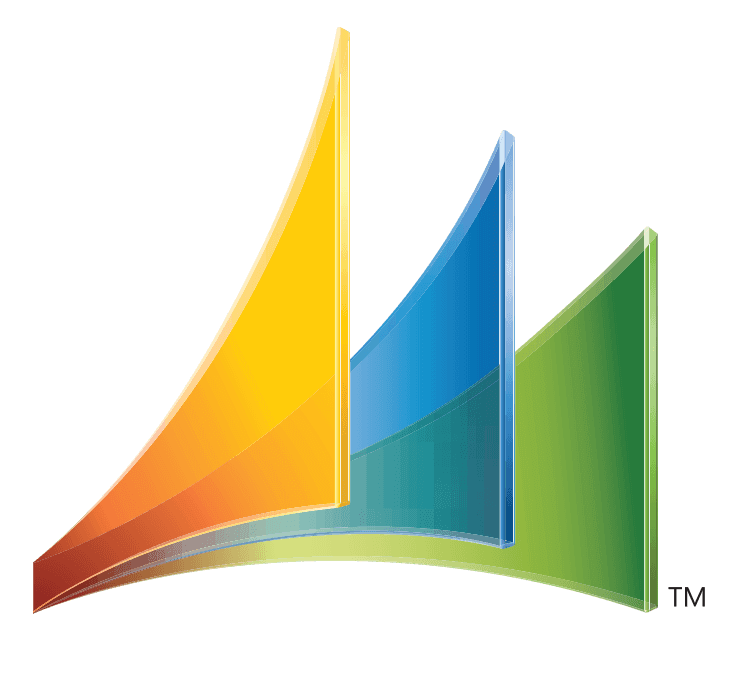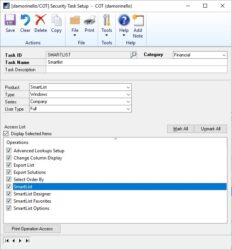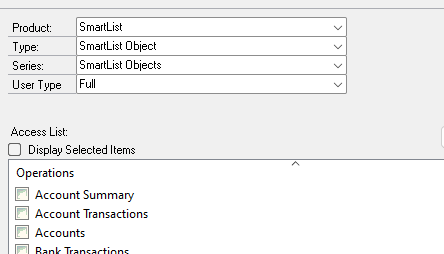Adding New User with access to SmartList Only
-
Adding New User with access to SmartList Only
Hello,
Happy day to all! I have been asked to create a new user, give this user access to SmartList only to view all companies. We are using GP2016 R2. Can someone please provide guidance? Please let me know if there’s any more information needed. Thank you!
Log in to reply.