Importing BOMs inot NAV
-
Importing BOMs inot NAV
Posted by DSC Communities on January 27, 2017 at 4:30 pm-

Patricia Rounds
MemberJanuary 27, 2017 at 4:30 PM
Hello,I am looking for a way to import a BOM from our engineering system (file would be in Excel) into a NAV BOM.
Aside from having our partner create a dataport, is anyone doing this?
Thank you,
——————————
Patricia Rounds
Saf-T-Cab, Inc.
Fresno CA
—————————— -

Ian Ray
MemberJanuary 27, 2017 at 6:06 PM
If you are using NAV 2013+, you could export/import the tables with Rapidstart:99000771 (Production BOM Header)
and
99000772 (Production BOM Line)Documentation page for creating configuration packages in general:
https://msdn.microsoft.com/en-us/library/hh997463(v=nav.90).aspxPage with screenshots illustrating how to do things like this:
https://community.dynamics.com/nav/b/moxie4nav/archive/2016/12/27/import-with-rapid-start-services——————————
Ian Ray
Cypress Grove
Arcata CA
——————————
——————————————- -

Alex Apodaca
MemberJanuary 27, 2017 at 11:55 PM
First you use Rapid Start to create a blank Excel export sheet for the BOM Header information so you have the exact columns you need as a spreadsheet template (it only has the column names not the data). Then you do the same thing for the BOM Line information – create an Excel export sheet giving you the columns you need for that table. Then you map the fields from your other system’s export spreadsheet(s) to the fields in the template spreadsheets you created from Rapid start. In some cases you have to change the values from the legacy system so it meets the way NAV stores that same information. Then you import them back into Rapid Start. You will need to import the header table first, then the line table.——————————
If my response has helped you please mark the answer.Alex A
Consultant
CA United States
——————————
——————————————- -

Saurabh Shah
MemberJanuary 30, 2017 at 3:19 AM
Hello,It is very important that in which version your working now. If it is 2013 or newer then you van use Rapidstart and can import the BOM in the system. There are three steps
1) Import BOM Header and Apply it
2) Import BOM Lines and Apply it
3) Update BOM Header with BOM Number and Status field (Set as certified) and apply it.For how to create excel and import, you can follow the instruction of Ian and Alex.
If you are using NAV 2009 R2 or older then Dataport is the good option.
Let me know if you need any help in this case.
Regards,
——————————
Saurabh Shah
Amerdian LLC
Midlothian VA
——————————
——————————————- -

Patricia Rounds
MemberJanuary 30, 2017 at 2:26 PM
Thank you so much for your help.I will look into using Rapid Start, and let you know how it goes!
——————————
Patricia Rounds
Saf-T-Cab, Inc.
Fresno CA
——————————
——————————————- -

Peter Lomman
MemberJanuary 31, 2017 at 9:36 PM
You will also need to assign the BOM Code to the Production BOM field on the item card to link the Item to the BOM. Also same process for Routings if you have labour and processing costs that are not materials.——————————
Peter Lomman
NAV Project manager
Lienert Australia Pty Ltd
Roseworthy
——————————
——————————————- -

Alex Chow
MemberJanuary 31, 2017 at 12:14 PM
You can do so using Rapid Start.Coincidentally, I created a 2 minute video on how to use RapidStart:
Confessions of a Dynamics NAV ConsultantDynamicsnavconsultant remove preview 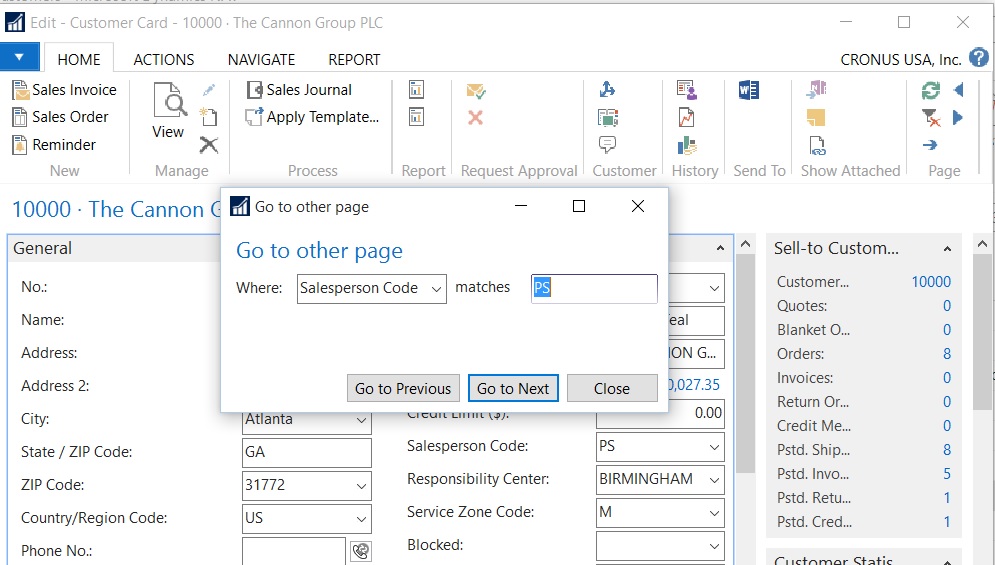
Confessions of a Dynamics NAV Consultant Overview One of the powerful tools in the old Navision classic client was the ability to do a Find/Replace. For example, if you wanted to change the Salesperson Code on the Customer Card from one value to another, just go to the field you want and click on Find, then Replace. View this on Dynamicsnavconsultant > The subject is find and replace, but you can utilize the same method to import new data.
——————————
Alex Chow
Dynamics NAV MVP
AP Commerce
Los Angeles CA
Blog: http://www.dynamicsnavconsultant.com
——————————
——————————————-
DSC Communities replied 8 years, 9 months ago 1 Member · 0 Replies -
-
0 Replies
Sorry, there were no replies found.
The discussion ‘Importing BOMs inot NAV’ is closed to new replies.


